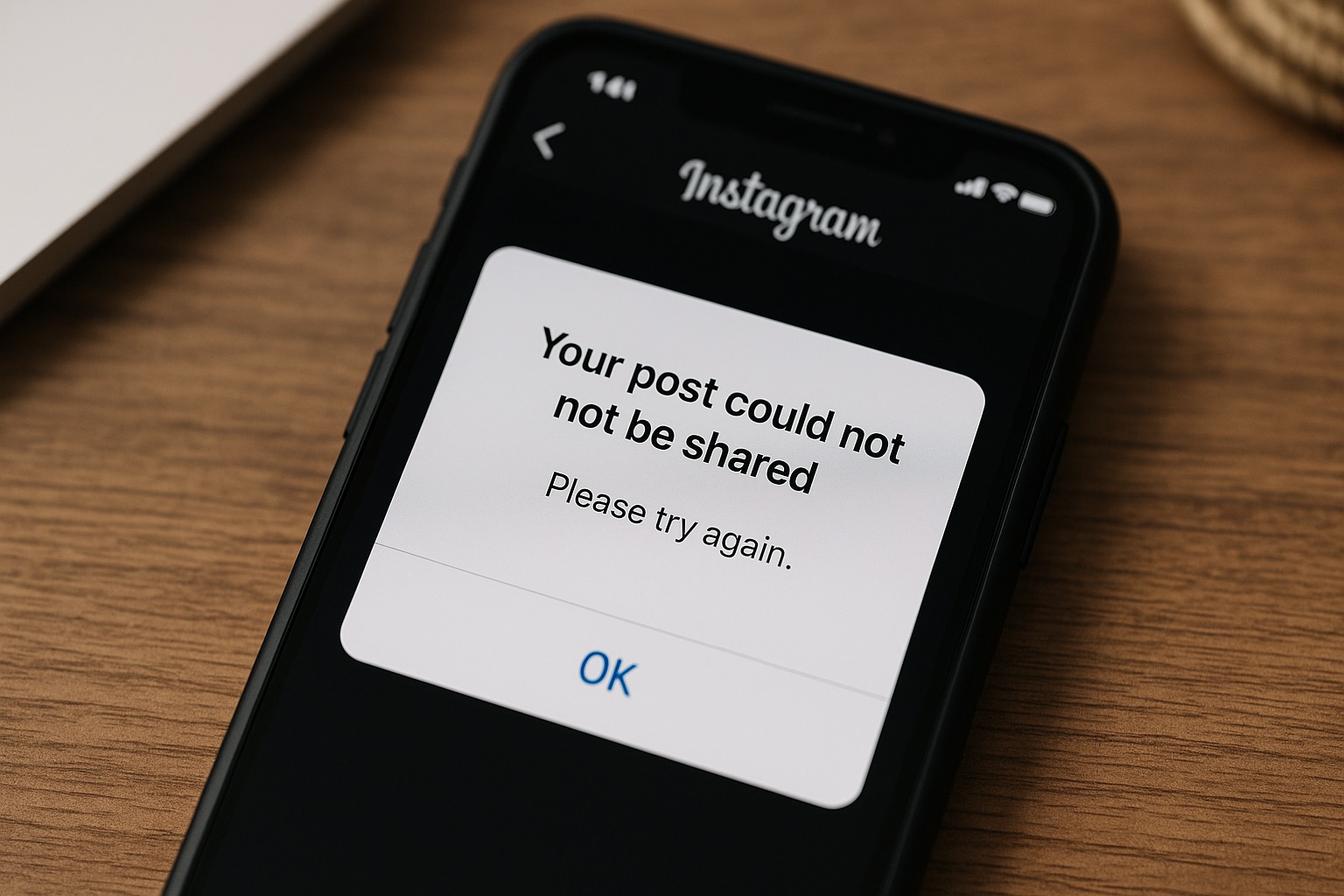You tap “Share” on Instagram, expecting your photo or reel to go live — but instead, a message pops up saying “Your post could not be shared. Please try again.” It’s a small line of text, yet it instantly ruins your flow. Whether you’re posting a travel photo, a business update, or a personal milestone, this error feels frustrating and confusing, especially when you don’t know what caused it.
You’re not alone. Every day, thousands of Instagram users face this same issue. It can mean a missed opportunity to connect with your audience, lost engagement, or wasted effort after editing the perfect post.
But don’t worry — this guide is here to help. In this article, you’ll find a complete, expert-backed explanation of why your post could not be shared Instagram appears, what it really means, and how to fix it step by step. We’ll also cover hidden causes most people overlook and show you how to prevent it from happening again.
What Exactly Does “Your Post Could Not Be Shared” Mean?
When Instagram shows the message “Your post could not be shared”, it simply means that something went wrong during the uploading or publishing process. In most cases, it’s not a permanent issue — it’s a signal that Instagram’s system couldn’t complete the post submission for technical or policy reasons.
This error can appear when posting photos, reels, carousels, or even stories. Sometimes, it happens right after hitting Share; other times, it appears midway through uploading, leaving your post stuck in “processing.”
The phrase “Your post could not be shared. Please try again.” often points to a temporary glitch — maybe a weak internet connection, a file that’s too large, or an app that needs updating. However, it can also mean that Instagram’s system blocked the content for security or policy reasons.
In simpler words, Instagram failed to “receive” or “approve” your post properly. The platform checks every upload for quality, size, and compliance with community standards. If anything interrupts that check — even for a second — you’ll see this message.
It’s important to remember that this doesn’t mean your account is banned or broken. In most cases, the issue is easy to fix once you identify the cause. But before jumping into solutions, it helps to understand the different reasons this error appears — and that’s exactly what we’ll explore next.
Top Causes — From Obvious To Unexpected
The “Your post could not be shared Instagram” error can pop up for many different reasons. Some are as simple as a weak internet signal, while others are linked to app bugs, file format issues, or even hidden account restrictions. Below are the most common — and a few surprising — causes that can trigger this frustrating message.
Technical Or Device-Level Issues
Sometimes, the problem isn’t Instagram itself — it’s your device or connection.
- Unstable Internet Connection: If your Wi-Fi or mobile data drops for even a second while uploading, Instagram can’t complete the post.
- Outdated App Version: Using an old version of Instagram can cause upload failures due to bugs or unsupported features.
- Corrupted Cache or App Data: When temporary files pile up, the app might misbehave or crash mid-upload.
- Device Storage or Performance Issues: Low storage, overheating, or background app limits can interrupt the sharing process.
- Unsupported File Format: Photos or videos in unusual resolutions, codecs, or aspect ratios might be rejected.
Expert Tip: Always keep your Instagram app and phone software updated. A simple update can resolve 70% of recurring posting errors.
Account Or Policy Restrictions
Instagram’s system monitors how accounts behave. If your activity looks unusual, it might temporarily restrict you.
- Posting Too Frequently: Uploading too many posts or reels in a short time can trigger automated “rate limits.”
- Violation of Community Guidelines: Posts with copyrighted content, nudity, or misleading information can be blocked before publishing.
- Action Blocked or Shadowban: Using automation tools, mass-following, or repetitive comments might lower your account’s trust score.
- Third-Party App Interference: Scheduling tools or non-official apps connected to your Instagram account can cause API errors.
Pro Insight: If you’ve been using third-party automation or engagement tools, log them out for 24–48 hours and see if the issue disappears.
Content-Related Problems
Sometimes, it’s your post itself that Instagram can’t process correctly.
- Oversized Files: Videos over 100MB or long Reels may fail to upload.
- Too Many Tags or Hashtags: Overusing hashtags or tagging too many accounts can look “spammy” to Instagram’s algorithm.
- Incompatible Media Format: Certain file types or bitrates aren’t supported — for example, MOV files with uncommon codecs.
- Sensitive or Flagged Words: Captions containing restricted words, banned hashtags, or suspicious links might get blocked automatically.
Quick Fix: Try posting the same image with a shorter caption or fewer hashtags. If it works, the issue was likely content-related.
Server Or Platform Glitches
Not every issue is on your side — sometimes, it’s Instagram’s fault.
- Server Outages: Instagram servers occasionally go down during updates or heavy traffic hours.
- CDN (Content Delivery Network) Issues: These affect how files are uploaded or distributed globally.
- API or Version Conflicts: When Instagram rolls out a new update, older app versions can experience brief upload errors.
You can check websites like DownDetector or Instagram’s official status page to confirm if others are experiencing the same issue.
Diagnosis — How To Pinpoint The Root Cause
Before you start trying random fixes, it’s smart to identify what’s really causing the “Your post could not be shared Instagram” message. Diagnosing the root cause saves time and helps you apply the correct solution the first time. Below is a simple step-by-step process to find out whether the problem lies with your internet connection, app settings, content, or account.
Step-By-Step Checklist To Start With
Start by doing these quick checks before diving into deeper troubleshooting:
- Restart the App: Close Instagram completely and reopen it. Sometimes, the issue clears immediately.
- Test Internet Speed: Open a browser and run a quick speed test. If your upload speed is under 2 Mbps, that might be the problem.
- Check Instagram’s Server Status: Visit websites like DownDetector.com to see if other users are reporting the same issue.
- Try a Different Post Type: Attempt to upload a short photo instead of a video — this helps you see if the problem is file-related.
- Use Another Device or Network: If it works elsewhere, the issue is likely local to your phone or Wi-Fi.
These quick checks eliminate the most common reasons — poor connection, corrupted session, or temporary glitch.
Tools & Indicators That Help
- Speed & Connection Tools: Use com or Google Speed Test to measure upload reliability.
- Storage Check: Ensure your phone has at least 1 GB of free space before uploading.
- App Health: Go to App Info → Storage & Cache → Clear Cache (Android) or Offload App (iPhone).
- File Analyzer: Check your file’s resolution and size — Instagram recommends under 1080p for photos and MP4 H.264 for videos.
These steps can quickly tell you if the issue is technical or content-related.
Compare Across Devices And Accounts
If you manage multiple Instagram profiles, try sharing the same post from another account.
- If it works there, the issue is account-level.
- If it fails on both, it’s likely device or app-related.
Similarly, test from another phone or browser. Cross-testing helps rule out hardware or app-specific bugs.
Identify Content Triggers
Review your caption, tags, and file details. Look for:
- Banned or repeated hashtags.
- External links in captions.
- Too many user tags (limit is 20 per post).
- Excessive hashtags (limit is 30).
Try simplifying your caption or removing links to see if the upload succeeds afterward.
Check For Account-Level Restrictions
Go to your Instagram settings → Account Status.
- If you see any notices about content removals or temporary restrictions, that’s a clear sign.
- Accounts with repeated violations or automation activity often experience posting delays or blocked uploads.
If you’re using third-party scheduling tools or automation apps, try disconnecting them for a few days — they often cause API-based upload blocks.
Fixes & Workarounds — From Simple To Advanced
Now that you know how to identify the cause behind the “your post could not be shared Instagram” error, it’s time to fix it.
Below, you’ll find practical, expert-approved methods — starting with quick solutions that often work instantly, and moving to more advanced options for stubborn cases.
Basic First-Aid Fixes (Most Users Solve It Here)
- Restart the App and Device
- Close Instagram completely and restart your phone.
- This refreshes temporary memory and clears minor background glitches.
- Check Your Internet Connection
- Switch between Wi-Fi and mobile data.
- Restart your router or connect to a more stable network before reposting.
- Update the Instagram App
- Go to the App Store or Google Play, and make sure you’re on the latest version.
- Updates often include fixes for upload-related bugs.
- Clear Cache or App Data
- On Android: Settings → Apps → Instagram → Storage → Clear Cache.
- On iPhone: Settings → General → iPhone Storage → Instagram → Offload App.
- This step resets temporary data that might be corrupt.
- Re-Login to Your Account
- Log out, wait a few minutes, and log back in.
- This resets your session and often helps if the issue is tied to account authentication.
- Try Posting Again After a Short Break
- Sometimes Instagram temporarily limits posting activity.
- Wait 30–60 minutes before trying again to avoid triggering rate limits.
Adjust Or Reformat Your Content
If the post is too large or not compatible with Instagram’s standards, the system may reject it.
Try these steps:
- Resize or Compress Videos: Keep resolution under 1080p and file size under 100MB.
- Change File Format: Convert videos to MP4 (H.264 codec) and images to JPG or PNG.
- Simplify Your Caption: Remove emojis, hashtags, or links that might be flagged.
- Reduce Tagged Users or Hashtags: Too many tags can look spammy to the system.
- Recreate the Post from Scratch: If a draft was saved before, re-uploading it fresh sometimes bypasses a glitch.
Pro Tip: Avoid using third-party editors or filters that may change file encoding — use Instagram’s built-in editing tools when possible.
Fix Account Or Policy-Related Problems
If technical fixes don’t work, the issue might be connected to your account status.
Here’s what you can do:
- Check Account Status: Go to Settings → Account → Account Status.
- If Instagram lists content removals or restrictions, follow the prompts to appeal or wait out the temporary block.
- Remove Automation or Scheduling Tools: Disconnect third-party apps that post on your behalf.
- Change Password and Re-Authenticate Devices: This refreshes your login tokens, which can reset posting permissions.
- Pause Posting for 24–48 Hours: If you’ve been posting frequently, Instagram may have temporarily rate-limited your account.
- Report the Issue to Instagram Support: Go to Settings → Help → Report a Problem → Something Isn’t Working. Include a screenshot of the error.
Expert Insight: Instagram’s system automatically flags “unusual activity” — like too many posts or rapid engagement spikes. Slowing down often resolves the block without further action.
Advanced & Niche Solutions
If you’ve tried everything above and the problem persists, try these lesser-known methods:
- Use Instagram Web Version: Log in on a computer browser and try uploading your post there.
- Upload Without Filters or Stickers: Filters can sometimes corrupt file metadata during upload.
- Post During Off-Peak Hours: Fewer users online mean less server load — try late-night or early-morning uploads.
- Disable VPN or Proxy Connections: Instagram may block uploads if your IP address changes frequently.
- Try a Different Video Encoder: For professionals, exporting with a lower bitrate (under 50 Mbps) and standard frame rate (30 fps) can help.
- Reinstall the App: If all else fails, uninstall and reinstall Instagram. This clears all app data and resets permissions completely.
Last Resort: Contact Instagram Support
If nothing works, you might be facing a deeper server-side issue.
- Go to Instagram → Settings → Help → Report a Problem.
- Describe the issue clearly, mention the exact error message “Your post could not be shared,” and attach a screenshot.
- Instagram’s support team usually responds within 1–3 business days for active accounts.
Prevention — Best Practices To Avoid The Error Again
Once you fix the “your post could not be shared Instagram” issue, the next goal is making sure it doesn’t come back. Instagram errors often repeat when small habits or technical setups remain unchanged. By following the right posting and account management practices, you can prevent this problem from happening again.
Here’s how to keep your account smooth, safe, and error-free.
Follow Instagram’s Official Media Guidelines
Instagram has strict limits for file types, dimensions, and lengths. Always stay within these:
- Photos: JPG or PNG, up to 30 MB, ideally 1080 × 1080 pixels.
- Videos: MP4 (H.264), under 100 MB, less than 60 seconds for feed posts, and up to 90 seconds for Reels.
- Aspect Ratios: Between 1.91:1 and 4:5 for best results.
Following these specs ensures Instagram’s servers can process your files smoothly.
Keep Your App Updated
Updates aren’t just for new features — they include important bug fixes and security patches.
- Set your phone to auto-update
- After major updates, clear cache to remove leftover old data.
This prevents compatibility errors that cause sharing failures.
Avoid Spam-Like Behavior
Instagram uses automated systems to detect spam. Even innocent actions can trigger flags.
Avoid:
- Posting multiple times within minutes.
- Copy-pasting the same caption or hashtags repeatedly.
- Using more than 30 hashtags or tagging too many users.
- Following or unfollowing accounts rapidly.
Keep your posting rhythm natural and steady.
Limit Third-Party Tools
Using outside apps for scheduling, automation, or analytics can create conflicts with Instagram’s system.
If you use them:
- Stick with Meta-approved tools (like Meta Business Suite).
- Avoid apps that promise instant followers or engagement — they can trigger security blocks.
- Disconnect any tool you no longer use regularly.
Monitor Your Account Health
Regularly review your Account Status to ensure there are no hidden restrictions or warnings.
- Go to Settings → Account → Account Status and check for flagged posts or violations.
- Remove or edit any post that’s been partially restricted.
- Follow the appeal process if something was mistakenly flagged.
Keeping your account clean helps build trust with Instagram’s algorithm.
Check Your Internet & Storage Before Posting
Many upload problems come from unstable internet or low storage space.
- Run a quick speed test before posting large videos.
- Keep at least 1–2 GB free storage on your phone for app operations.
- Use Wi-Fi when uploading longer reels or high-resolution videos.
A steady connection and enough space help prevent incomplete uploads.
Stay Updated On Instagram System Changes
Instagram often updates its algorithms, content policies, and technical requirements.
- Follow official Instagram accounts or the Meta Newsroom for updates.
- Check forums like Reddit’s r/Instagram for ongoing bug reports.
- Join creator communities to hear about new limitations early.
Being aware of changes helps you adapt before errors start appearing again.
Post During Low-Traffic Hours
When servers are overloaded — usually during peak social media times — uploads can fail.
Try posting:
- Early morning (6–8 AM local time)
- Late evening (9–11 PM local time)
This reduces chances of temporary “server processing errors.”
Maintain A Balanced Posting Routine
Instead of heavy bursts of activity, spread your content through the week.
- Schedule 1–2 posts daily instead of multiple back-to-back uploads.
- Alternate between feed posts, Reels, and Stories for natural engagement.
Consistency is rewarded — while overactivity may trigger automated limitations
Expert Insights & Tips
While most users see the “Your post could not be shared Instagram” error as a simple glitch, experts who work with social media systems know there’s much more happening behind the scenes. Instagram’s infrastructure constantly monitors uploads, scans files, and checks compliance before allowing a post to go live. Below are some insider-style explanations and expert tips that help you understand — and outsmart — the system.
How Instagram Handles Each Upload Behind The Scenes
When you hit Share, your photo or video doesn’t immediately appear on your profile. Instead, Instagram’s servers perform several quick checks:
- File verification: The system ensures your content meets the required specs (format, size, length).
- Metadata scanning: It reviews file details, like EXIF data, timestamps, and codec information, to detect anomalies.
- AI moderation: Instagram’s automated moderation tools scan for inappropriate content or policy violations.
- Server allocation: Your post is routed to the nearest server region for faster distribution.
If any of these steps fail — even for milliseconds — the upload can stop, showing the “Your post could not be shared” message.
Expert note: These systems are automated, meaning false positives can happen, especially when using newer devices, edited files, or high-resolution formats that differ from Instagram’s default standards.
The Role Of Rate Limiting And Activity Scoring
Instagram uses an internal system known as “activity scoring” to track how users behave.
If you post too frequently, perform hundreds of actions (like follows, likes, or comments), or use automation tools, your account’s “trust level” temporarily drops.
Once it falls below a threshold, posting features may be restricted to prevent spam or bot-like behavior.
Expert Tip:
Creators with high engagement rates should keep activity consistent but spaced out. For example, posting three times per day with breaks between uploads keeps your account active without triggering limits.
Why Certain Hashtags Or Captions Cause Blocks
Instagram maintains a hidden list of banned or restricted hashtags — even harmless ones can land on that list if misused. Using them may cause your post to fail silently or be shadowbanned.
Examples include:
- Overused or spammy hashtags (#followforfollow, #like4like)
- Hashtags flagged for adult or violent content
- Words linked to misinformation or political content
Pro Tip: Regularly refresh your hashtag strategy. Search each tag before using it — if no recent posts appear, avoid it.
When Instagram’s AI Gets It Wrong
Sometimes, Instagram’s automated moderation incorrectly flags content due to lighting, skin tones, or certain visual patterns. For example, heavily edited images or collages may be marked as “suspicious” by mistake.
Expert Suggestion:
- Avoid over-editing your photos before uploading.
- Stick to standard filters and maintain a natural look.
- If you believe your post was wrongly blocked, report it under “Something isn’t working” and describe the false trigger.
Insights From Developers And Social Media Managers
From professionals managing large social accounts, here’s what’s been learned over years of trial and error:
- Lower video bitrate = fewer upload errors. Keep it under 50 Mbps.
- Shorter captions perform better and reduce the chance of errors.
- Don’t copy-paste the same caption across multiple posts — it triggers duplication filters.
- Wait at least 10 seconds after pressing “Share.” Closing the app too soon cancels the upload.
- Refrain from switching networks mid-upload — moving from Wi-Fi to mobile data can break the session.
When To Contact Meta Support Directly
If you’re consistently getting this error even after all fixes, it might be a server-linked issue unique to your account.
Meta’s internal team can manually refresh your upload permissions or remove flags that automated systems can’t.
- Go to Help → Report a Problem → Something Isn’t Working and attach screenshots.
- Provide full details — including your device type, app version, and network provider.
Although response times vary, persistent reporting increases your chances of getting priority review.
Sample Troubleshooting Flow
When Instagram shows the message “Your post could not be shared. Please try again,” it’s easy to panic — but in most cases, the fix is straightforward. The key is to move step by step rather than guessing. Below is a practical troubleshooting flow you can follow to identify the issue and solve it efficiently.
Step 1: Check The Basics
Before diving into technical fixes, start with quick checks that solve most problems.
Restart the app — Close Instagram fully, reopen it, and try again.
Test your internet — Switch from Wi-Fi to mobile data or vice versa.
Check Instagram’s server status — Visit DownDetector or search “Instagram down” on Google to see if others face the same issue.
Free up space — Ensure your device has at least 1–2 GB of free storage.
If your post still won’t upload, move to step two.
Step 2: Rule Out Content Issues
If the basics don’t work, the issue may be with your post itself.
Try uploading a smaller photo or shorter video.
Re-export the file as MP4 (H.264) for videos or JPEG/PNG for photos.
Remove long captions, links, or banned hashtags.
Avoid over-tagging — use fewer than 20 tags per post.
If the simplified version uploads successfully, the original file or caption likely triggered Instagram’s filters.
Step 3: Review Account Health
Next, check if your account has been restricted or flagged.
- Go to Settings → Account → Account Status.
- If you see any alerts or restrictions, wait for them to expire or appeal the decision.
- Disconnect automation or scheduling tools (e.g., third-party apps).
Tip: If your account was recently active in ways that look “automated” (mass liking, following, or posting), pause your activity for 24–48 hours before retrying.
Step 4: Reconnect And Reset
If no restrictions are found, try these reset steps:
- Log out and back in to your Instagram account.
- Clear app cache or offload the app (depending on your device).
- Update the app from your App Store or Play Store.
- Reboot your phone afterward to refresh memory.
These steps resolve hidden session or cache corruption that causes upload interruptions.
Step 5: Try Alternative Methods
Still seeing the same message? Try changing how you upload.
- Post from another device (e.g., your tablet or computer).
- Upload through Instagram Web at com.
- Post during off-peak hours (early morning or late evening).
- Disable VPN or proxy networks before sharing.
Many users find success with these small adjustments because they bypass temporary server congestion or connection mismatches.
Step 6: Contact Instagram Support
If none of the above works, you might be facing an account-specific server issue.
- Go to Settings → Help → Report a Problem → Something Isn’t Working.
- Include the full error message “Your post could not be shared Instagram” and mention the type of post (photo, reel, or carousel).
- Attach a screenshot for clarity.
Instagram’s support team can reset your upload permissions or identify whether the issue is regional or server-side.
Step 7: Save Your Work Before Retrying
Always save a copy of your content locally before each upload attempt. This ensures you won’t lose your progress if the post fails again.
- For Reels, save drafts to your camera roll.
- For captions, copy the text before posting.
That way, even if Instagram glitches again, you’ll have your post ready to try later.
Conclusion
Seeing the message “Your post could not be shared Instagram” can feel annoying, especially when you’re eager to publish something meaningful. But as you’ve seen throughout this guide, it’s usually a simple issue — not a serious one. Most cases stem from weak internet, oversized files, outdated apps, or brief system bugs. With the step-by-step fixes we discussed, from checking your connection and clearing cache to adjusting your file format or waiting for temporary restrictions to lift, you can usually resolve the error within minutes.
The key is to stay calm and follow a logical approach instead of panicking or repeatedly pressing Share. Keep your app updated, follow Instagram’s media rules, and avoid spam-like activity to maintain your account’s trust score. If the issue ever returns, you now have a complete roadmap to diagnose and fix it quickly. With consistent good practices, your posts will go live smoothly — keeping your content, audience, and creativity flowing without interruption.
FAQ’s:
Even after fixing the error, many users still have questions like “Why isn’t Instagram letting me post?” or “Why can’t people share my content?” This section answers those frequently searched questions and explains some lesser-known edge cases that can confuse users.
Why Is Instagram Not Letting Me Post?
This is one of the most common questions. Instagram may block posting when:
- Your connection drops during upload.
- Your app is outdated or experiencing a bug.
- The file format or size doesn’t meet the platform’s requirements.
- You’re temporarily restricted for violating a guideline or overposting.
In short, if your content or activity looks “unusual” to Instagram’s automated systems, your post might not go through.
Why Am I Not Able To Share Notes On Instagram?
Notes use a different backend system than posts or Reels.
If you can’t share notes:
- Make sure your app is updated (the Notes feature is newer and updated often).
- Confirm your friends or followers have messaging enabled; you can’t send Notes to restricted or unapproved accounts.
- Disable any VPNs that might interfere with Instagram’s messaging servers.
What Does “Server Processing Error” Mean On Instagram?
This phrase appears when Instagram’s servers fail to process your upload. It usually indicates:
- Temporary server downtime or maintenance.
- Too much traffic on Instagram’s upload servers.
- Issues with your video compression or metadata.
Usually, waiting 15–30 minutes and re-uploading solves the problem.
What Is the Meaning Of “Your Post Could Not Be Shared Instagram Blocked”?
If you see “blocked” in the error message, it means your account, content, or IP address is temporarily restricted. This can happen due to:
- Violating community guidelines.
- Posting content that Instagram’s AI incorrectly flagged.
- Logging in from multiple devices or suspicious networks.
If it persists, report the issue to Instagram, as the block might be automated rather than manual.
Why Isn’t Instagram Letting People Share My Posts?
If your followers say they can’t share your posts:
- Your account might be private. Only public posts can be reshared.
- Your content may be flagged as sensitive or restricted in certain regions.
- If the post uses copyrighted music or third-party material, sharing can be disabled automatically.
To fix this, switch to a public profile and ensure your content follows all Instagram guidelines.
Are There Differences Between Android, iOS, And Web?
Yes — Instagram’s performance varies slightly across platforms:
- Android: More likely to face cache or storage issues.
- iOS: Occasionally affected by app permission restrictions.
- Web: Limited support for filters, effects, or advanced video uploads.
If a post fails on one platform, try the same upload from another (e.g., desktop browser). It often works instantly.
What About Cross-Posting To Facebook?
If you’ve linked your Instagram to Facebook and enabled automatic cross-posting, an issue on either platform can block the upload.
To check:
- Go to Settings → Accounts Center → Sharing Across Profiles.
- Temporarily disable cross-posting, then try again.
If it succeeds, reconnect your accounts afterward.
Why Did Instagram Delete My Post After Showing This Error?
Sometimes, posts disappear entirely after a failed upload — especially Reels or carousel posts.
This usually happens when:
- The upload partially succeeded but failed final processing.
- The content was flagged after being uploaded to the server.
To avoid this, always save your draft locally before posting, so you can retry without losing your work.
Disclaimer:
This article is for informational purposes only and is not affiliated with or endorsed by Instagram or Meta Platforms. All troubleshooting steps are based on general user experience and may vary depending on device or app version.