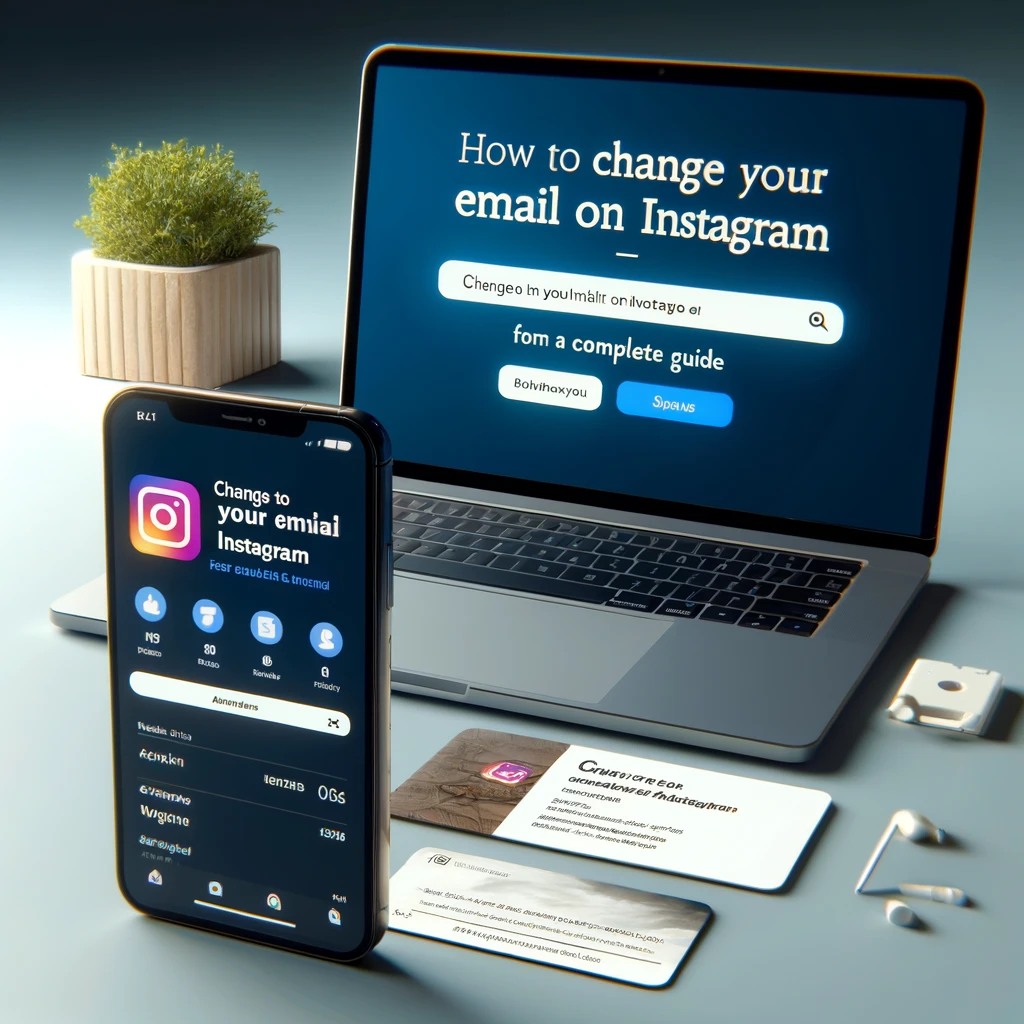Changing your email address on Instagram is simple. If you lose access to your account, whether your email got hacked or you used a friend’s or fake emails when signing up, follow these steps. Add a business card to your bio so users can have a choice in how they reach you. First, let’s clarify some terms. You can add two emails: the account email you used for signing in and logging in, and the professional email for your business. The account email is for recovery, and only you see it, while the professional email adds a contact button in your bio. Consider a visiting card with more contact options. Let’s look at how to change these emails and ensure the total number of contacts fits your needs.
How to Change Your Instagram Account Email
Changing your account email on Instagram is essential for security and staying updated. Whether you use a phone or computer, the process is straightforward and has no limits on how many times you can do it. Begin by accessing your profile, navigate to settings, and follow the prompts to enter your new email. This flexibility ensures you can always keep your contact information current, protecting your account from potential issues. Remember, there are no restrictions on the total number of changes, making it easy to maintain up-to-date contact details.
Change Your Instagram Account Email from a Smartphone
Follow these steps to change your account email on Instagram using the app on your smartphone. First, go to your profile page and tap the three bars at the top right. Select Settings and then privacy. Under Personal details, go to Contact info and Add a new contact. Enter your new email and the verification code sent to your mail. Check your Spam folder if you don’t see it. If needed, contact support for help. Following this guide, you will successfully have your linked address changed. Keep track of the total number of times you update it to stay organized.
Update Your Instagram Email from a Computer
To change your email on Instagram using a computer, open a web browser and go to the Instagram website. Navigate to your profile page and click Edit. In the Accounts Center section, select Personal details and then Contact info. Add a new contact and Enter your new address. Check your Inbox for the confirmation code sent by Instagram, and enter it in the settings. You will receive a letter confirming the change. Keep track of the total number of email updates for future reference.
Change Your Instagram Email Without Logging In
If your Instagram was hacked or you can’t login from a new device and don’t remember the password, you can change your email without logging into your account. Use the recovery feature to regain access. Make sure you have photos on your profile page to verify your identity. Follow these instructions: enter your username, tap help for more options, select “Can’t access this email or phone number,” and explain the reason for lost access. Answer “yes” to the question about photos on your profile, then Type your new address and Submit. The support team may ask you to record a video of your face to compare with your profile photos. Once verified, Instagram will automatically change your email to the one you specified. Use this solution to recover your account and ensure the total number of steps is followed correctly.
How to Change Your Instagram Email for the Contact Buttons in Your Bio
To change the email for the button in your Instagram bio, follow these steps. Go to your profile page and tap Edit. In the contact options settings, find the field for the email. Delete the old email and enter the new one. Make sure the Display contact option is active, and then save your changes. This ensures that users can reach you with the updated info. Keeping your contact details current helps in managing the total number of inquiries effectively.
Why Change Your Instagram Email?
In the dynamic world of Instagram, your username plays a crucial role in shaping your online identity. Updates to your account email can make a significant difference in security. Your digital stronghold relies on an up-to-date email to switch to in case of a password hiccup or for account recovery. Regularly updating your email helps in enhancing security and receiving important notifications from the platform. Adjust your settings to reflect your personal preference as life evolves and your email preferences change. Aligning your current email ensures seamless communication in your inbox. For professional use, a business email adds a virtual handshake to your networking and collaboration efforts, creating a more personalized and professional presence. Keep track of the total number of changes for better management.
Conclusion
In a world driven by hashtags and double-taps, your digital lives revolve around the email address that serves as the key to your Instagram universe. Keeping this email updated is crucial for securely managing your account. This guide highlights how maintaining a current email acts as an invisible shield for your account’s security. Whether you’re refreshing your profile for a fresh vibe or simply ensuring smooth access, changing your Instagram email is a breeze. This simple update can enhance your overall experience in the vast Instagram universe. Keep track of the total number of changes to stay organized and secure.
FAQ’s:
How Do I Change My Email On Instagram Using A Smartphone?
Go to your profile page, tap the three bars, select Settings, go to Contact Info, and add a new email. Enter the verification code sent to your new email to complete the change.
Can I Change My Instagram Email Without Logging In If I’ve Been Hacked?
Yes, you can change your email without logging in by using the account recovery feature. Enter your username, select “Need more help,” and follow the instructions to verify your identity with a video if necessary.
Why Is It Important To Regularly Update My Email On Instagram?
Regularly updating your email enhances your account’s security, ensures you receive important notifications, and helps with account recovery in case of password issues.
How Can I Change The Email Linked To The Contact Button In My Instagram Bio?
Edit your profile, go to Contact Options, delete the old email, enter the new one, and ensure the Display Contact option is active. Save the changes to update the email in your bio.
What Should I Do If I Don’t Receive The Email Verification Code From Instagram?
Check your spam folder for the email. If it’s not there, contact Instagram support for assistance in verifying your new email address.