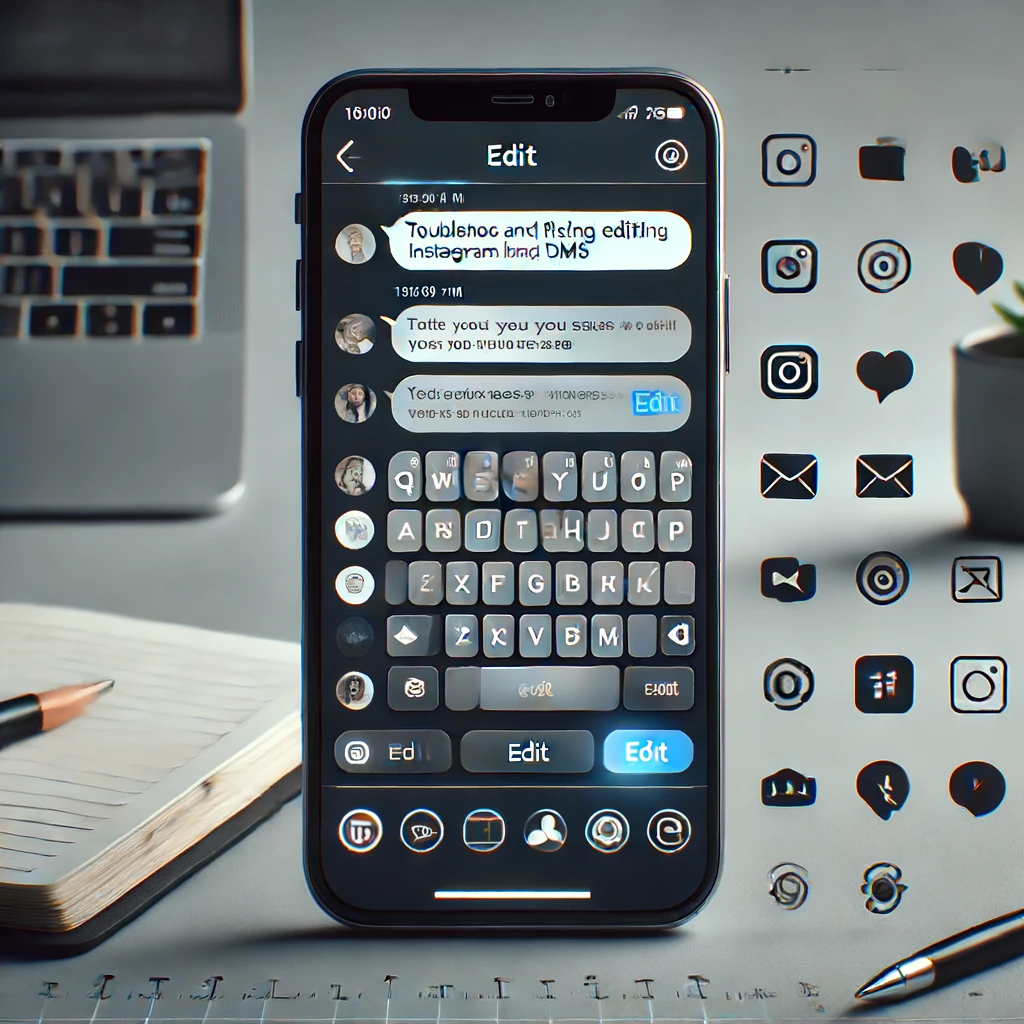Brief Overview Of Instagram Direct Messages (dms)
Instagram Direct Messages (DMs) have become an essential feature for users to communicate privately. Whether it’s for personal conversations, business inquiries, or sharing content privately, DMs offer a versatile platform for interaction. Instagram DMs allow users to send text messages, photos, videos, and even voice notes. Over time, Instagram has added several features to enhance the messaging experience, including the ability to react to messages, send disappearing photos and videos, and more.
Importance Of The Edit Feature In Dms
The ability to edit sent texts in Instagram DMs is a crucial feature for many users. It allows for quick corrections of typos, clarifications of misunderstandings, and overall better communication. Mistakes in messages can lead to confusion or miscommunication, and having the ability to edit a sent message can help maintain the flow of conversation without the need for additional clarifying messages. This feature is especially important for business accounts and influencers who need to ensure their messages are clear and professional.
Common Issues Users Face With The Feature Not Working
Despite the usefulness of the edit feature, many users have reported issues with it not working correctly. Common problems include:
The edit option not appearing for sent messages.
Edits not being saved or reflected in the conversation.
The app crashing when attempting to edit a message.
Messages reverting to their original state after editing.
Understanding Instagram Dms
What Are Instagram Dms?
Instagram Direct Messages (DMs) are a private messaging feature within the Instagram app that allows users to communicate directly with each other. Unlike public posts or comments, DMs are visible only to the participants involved in the conversation. This feature supports various types of messages, including text, images, videos, voice notes, and even disappearing content. Users can create group chats, share posts from their feed, and send stories directly to other users via DMs, making it a versatile tool for private communication.
Features Available In Instagram Dms
Instagram DMs offer a range of features designed to enhance the messaging experience:
Text Messaging: Basic text communication with the option to add emojis and GIFs.
Multimedia Sharing: Send photos, videos, and voice messages.
Reactions: React to messages with emojis to convey emotions quickly.
Disappearing Messages: Send photos and videos that disappear after being viewed.
Group Chats: Create and manage group conversations with multiple users.
Video Calls: Start video calls directly from the chat interface.
Message Requests: Manage requests from users who are not in your follower list.
Status Indicators: See when others are active or were last active on Instagram.
Recent Updates And Changes To Instagram Dms
Instagram continually updates its DMs to improve functionality and user experience. Some recent updates include:
Cross-Platform Messaging: Integration with Facebook Messenger, allowing users to communicate across both platforms.
Vanish Mode: A feature that allows messages to disappear after the chat is closed.
Enhanced Security: Improvements to privacy and security settings, such as message encryption.
New Stickers and Effects: Regular updates with new stickers, GIFs, and special effects for messaging.
Refined Interface: User interface tweaks for a more streamlined and intuitive messaging experience.
The Edit Feature In Instagram Dms
Explanation Of The Edit Feature
The edit feature in Instagram DMs allows users to modify the text of a message after it has been sent. This capability is essential for correcting typos, updating information, or clarifying a previous statement without having to send a new message. The edit option is typically accessible by long-pressing the message you want to edit and selecting the appropriate option from the context menu.
How The Edit Feature Is Supposed To Work
The edit feature should function as follows:
Select the Message: Long-press the sent message you wish to edit.
Choose Edit: From the context menu that appears, select the ‘Edit’ option.
Modify Text: Make the necessary changes to the text.
Save Changes: Confirm the edits by pressing ‘Save’ or a similar button, updating the message in the conversation.
Benefits Of Being Able To Edit Sent Texts
Editing sent texts in Instagram DMs provides several benefits:
Correcting Errors: Fix typos or mistakes that might have been overlooked initially.
Clarifying Messages: Provide additional context or correct misunderstandings without cluttering the chat with follow-up messages.
Maintaining Professionalism: For business accounts and influencers, the ability to edit messages ensures that communication remains clear and professional.
Enhancing Communication: Improves the overall flow of conversation by allowing for seamless updates to previously sent messages.
Common Issues With Editing Sent Texts
Overview Of The Problem: Edit Feature Not Working
Many Instagram users have reported problems with the edit feature in Direct Messages (DMs). Despite being a highly anticipated and useful feature, it often fails to function as expected. This issue can be incredibly frustrating, especially for those who rely on clear and accurate communication within the app. The problems can manifest in various ways, making it difficult for users to correct mistakes or update their messages after they have been sent.
Types Of Issues Users Report
Unable to Find the Edit Option: Some users report that the edit option does not appear when they long-press a sent message, leaving them unable to make any changes.
Edits Not Saving: Even when the edit option is available, some users find that their changes do not save, and the message remains in its original state.
App Crashing: Attempting to edit a message can sometimes cause the Instagram app to crash, disrupting the user experience.
Messages Reverting: After making edits, users may see their messages revert to the original text after a short period.
Partial Edits: In some cases, only part of the edited message gets saved, leading to incomplete corrections.
Examples Of User Complaints And Experiences
User A: “I tried to edit a typo in my message, but the edit option isn’t there. I’ve updated the app, but it still doesn’t work.”
User B: “Every time I edit a message, the app crashes. It’s really annoying, especially when I’m in the middle of an important conversation.”
User C: “I edited a message to correct some information, but a few minutes later, the old text came back. This is so frustrating!”
User D: “I made an edit, and only half of my changes saved. Now my message doesn’t make any sense.”
Possible Reasons For The Issue
Technical Glitches And Bugs
Instagram, like any other app, is not immune to technical glitches and bugs. These can occur due to various reasons, including coding errors or conflicts between app features. Such issues can disrupt the normal functioning of the edit feature, making it unavailable or causing it to behave unpredictably.
Outdated App Versions
Running an outdated version of the Instagram app can lead to compatibility issues, including problems with new features like the edit function in DMs. Developers often release updates to fix bugs and improve performance, so using the latest version is crucial for optimal functionality.
Internet Connectivity Issues
A stable internet connection is essential for Instagram to function correctly. Poor connectivity can interfere with the app’s ability to process edits in real-time, leading to issues where changes are not saved or reflected in the conversation.
Device Compatibility Problems
Instagram is designed to work across a wide range of devices. However, some older devices or those with specific configurations may encounter compatibility issues, affecting features like the ability to edit sent messages. Ensuring that the device’s operating system and the app are both up to date can help mitigate these problems.
Server-side Problems On Instagram’s End
Sometimes, the issue may not be with the user’s device or app but with Instagram’s servers. Server-side problems can disrupt various app functionalities, including the edit feature in DMs. In such cases, waiting for Instagram to resolve the issue on their end is often the only solution.
Troubleshooting Steps
Ensure The Instagram App Is Updated
Keeping the Instagram app updated is crucial for maintaining its functionality. Developers frequently release updates to fix bugs, improve performance, and introduce new features. Here’s how to ensure your app is up to date:
Open Your Device’s App Store: Go to the Google Play Store for Android or the App Store for iOS.
Search for Instagram: Type “Instagram” in the search bar.
Check for Updates: If an update is available, you will see an “Update” button. Tap it to download and install the latest version.
Clear App Cache And Data
Over time, cached data can cause apps to malfunction. Clearing the cache and data can resolve many issues:
Open Settings: Go to your device’s settings menu.
Find Instagram: Navigate to “Apps” or “Application Manager” and find Instagram.
Clear Cache and Data: Tap on “Storage” and then “Clear Cache.” If the problem persists, select “Clear Data” as well. Note that clearing data will log you out of the app.
Reinstall The Instagram App
Reinstalling the app can help resolve any corrupted files or installation issues:
Uninstall Instagram: Press and hold the Instagram app icon, then select “Uninstall.”
Reboot Your Device: Restart your phone to clear any temporary issues.
Reinstall Instagram: Go to the app store, search for Instagram, and reinstall it.
Check Internet Connection
A stable internet connection is essential for Instagram’s features to work correctly:
Test Your Connection: Ensure you have a strong Wi-Fi or mobile data connection.
Switch Networks: If possible, switch from Wi-Fi to mobile data or vice versa to see if the issue persists.
Reset Network Settings: If you continue to experience problems, try resetting your network settings from your device’s settings menu.
Restart Your Device
Sometimes, a simple restart can resolve many technical issues:
Power Off: Turn off your device completely.
Wait a Few Seconds: Leave it off for about 10-15 seconds.
Power On: Turn your device back on and open Instagram to check if the issue is resolved.
Try On A Different Device
Testing the feature on a different device can help determine if the issue is specific to your current device:
Log into Instagram: Use another smartphone, tablet, or computer to log into your Instagram account.
Test the Edit Feature: Try editing a sent message to see if the problem persists.
Advanced Solutions
Contacting Instagram Support
If basic troubleshooting steps do not resolve the issue, contacting Instagram support can provide further assistance:
Open Instagram: Go to your profile and tap the menu icon.
Access Help Center: Navigate to “Settings” > “Help” > “Help Center.”
Report a Problem: Choose “Report a Problem” and describe the issue in detail.
Reporting The Issue Through The App
Reporting issues directly through the app helps Instagram track and address problems more efficiently:
Go to Settings: Open Instagram and go to your profile.
Select Help: Tap “Settings,” then “Help,” and choose “Report a Problem.”
Describe the Issue: Provide a detailed description of the problem, including screenshots if possible.
Waiting For Official Updates Or Patches
Sometimes, the issue might be on Instagram’s end, and waiting for an official update or patch is the best course of action:
Follow Instagram’s Official Channels: Keep an eye on Instagram’s official blog or social media accounts for updates regarding known issues and fixes.
Install Updates Promptly: Ensure you install any new updates as soon as they become available.
Preventive Measures
Regularly Update The Instagram App
Ensuring that you have the latest version of the Instagram app is one of the most effective ways to prevent issues with features like editing sent texts. Developers frequently release updates to fix bugs, enhance security, and add new features. Here’s how you can keep your app updated:
Enable Auto-Updates: Go to your device’s app store settings and enable automatic updates for apps. This ensures that you always have the latest version of Instagram.
Manual Checks: Periodically check for updates manually by visiting the Instagram page in the app store and tapping “Update” if an update is available.
Keep Device Software Up To Date
Outdated device software can cause compatibility issues with apps, including Instagram. Regularly updating your device’s operating system can help ensure smooth app performance:
Check for Updates: Go to your device’s settings and look for software updates. Follow the prompts to download and install any available updates.
Enable Auto-Updates: If your device supports it, enable automatic system updates to avoid missing important upgrades.
Maintain Good Internet Connectivity
A stable and strong internet connection is crucial for the proper functioning of Instagram features:
Use Reliable Networks: Connect to reliable Wi-Fi networks whenever possible. If using mobile data, ensure you have a strong signal.
Monitor Data Usage: Keep an eye on your data usage to avoid throttling or slow speeds from your service provider.
Avoid Public Wi-Fi: Public Wi-Fi networks can be unstable and pose security risks. Use a secure, private connection whenever possible.
Alternatives To Editing Sent Texts
Deleting And Re-sending The Message
If the edit feature is not working, deleting the original message and re-sending it with corrections is a straightforward alternative:
Delete the Message: Long-press the message you want to delete and select the “Delete” option. Confirm the deletion.
Re-Send the Corrected Message: Type and send the corrected message. While this may disrupt the flow of conversation slightly, it ensures clarity.
Clarifying Mistakes In Follow-up Messages
Another alternative is to clarify any mistakes or provide additional information in a follow-up message:
Acknowledge the Error: Send a new message acknowledging the mistake in the original message.
Provide Correct Information: Include the correct information or clarification in the follow-up message. For example, “Sorry, I meant to say…” or “Correction: …”.
Conclusion
In summary, the ability to edit sent texts in Instagram Direct Messages (DMs) is a highly valued feature that enhances communication by allowing users to correct mistakes and clarify messages. However, many users experience issues with this feature not working as expected. Common problems include the absence of the edit option, unsaved edits, app crashes, and messages reverting to their original state.
To address these issues, it is essential to understand the possible causes, such as technical glitches, outdated app versions, internet connectivity problems, device compatibility issues, and server-side problems on Instagram’s end. Implementing basic troubleshooting steps—like updating the app, clearing cache and data, reinstalling the app, checking internet connections, and restarting devices—can often resolve these issues. For more persistent problems, contacting Instagram support, reporting the issue through the app, and waiting for official updates or patches may be necessary.
FAQ’s:
Why Can’t I Edit My Sent Texts In Instagram Dms?
There are several reasons why you might be unable to edit your sent texts in Instagram DMs:
Technical Glitches: Temporary bugs or glitches in the app can prevent the edit feature from working.
Outdated App Version: If you are using an older version of the Instagram app, the edit feature may not function correctly. Ensure your app is updated to the latest version.
Internet Connectivity Issues: A weak or unstable internet connection can interfere with the functionality of Instagram, including the ability to edit messages.
Device Compatibility: Older devices or those with outdated operating systems may face compatibility issues with newer app features.
Instagram Server Problems: Occasionally, issues on Instagram’s end, such as server maintenance or outages, can affect app functionality.
How Do I Update My Instagram App?
To ensure you have the latest version of Instagram:
Open the App Store: For iOS users, open the App Store; for Android users, open the Google Play Store.
Search for Instagram: Type “Instagram” in the search bar.
Check for Updates: If an update is available, you will see an “Update” button next to the app. Tap it to download and install the update.
Enable Auto-Updates: To avoid missing future updates, enable automatic updates in your device’s app store settings.
Will Uninstalling And Reinstalling Instagram Fix The Issue?
Uninstalling and reinstalling Instagram can often resolve many app-related issues, including problems with editing sent texts. This process can help by:
Removing Corrupt Files: Uninstallation clears any corrupted files or data that might be causing the issue.
Fresh Installation: Reinstalling the app ensures that you have a clean, updated version of Instagram, free from previous glitches.
Re-Establishing Connections: Reinstallation can reset connections between the app and Instagram’s servers, potentially resolving functionality problems.
What Should I Do If The Problem Persists?
If you continue to experience issues with editing sent texts in Instagram DMs, consider the following steps:
Contact Instagram Support: Report the problem to Instagram support through the app. Go to your profile, tap the menu icon, navigate to “Settings,” then “Help,” and select “Report a Problem.”
Try a Different Device: Log into your Instagram account on a different device to see if the issue persists. This can help determine if the problem is specific to your device.
Stay Informed: Follow Instagram’s official channels for updates on known issues and fixes. Sometimes, waiting for an official update or patch is necessary if the problem is widespread.
Community Forums: Visit online forums and communities where other Instagram users discuss similar issues. You might find additional solutions or workarounds shared by other users.