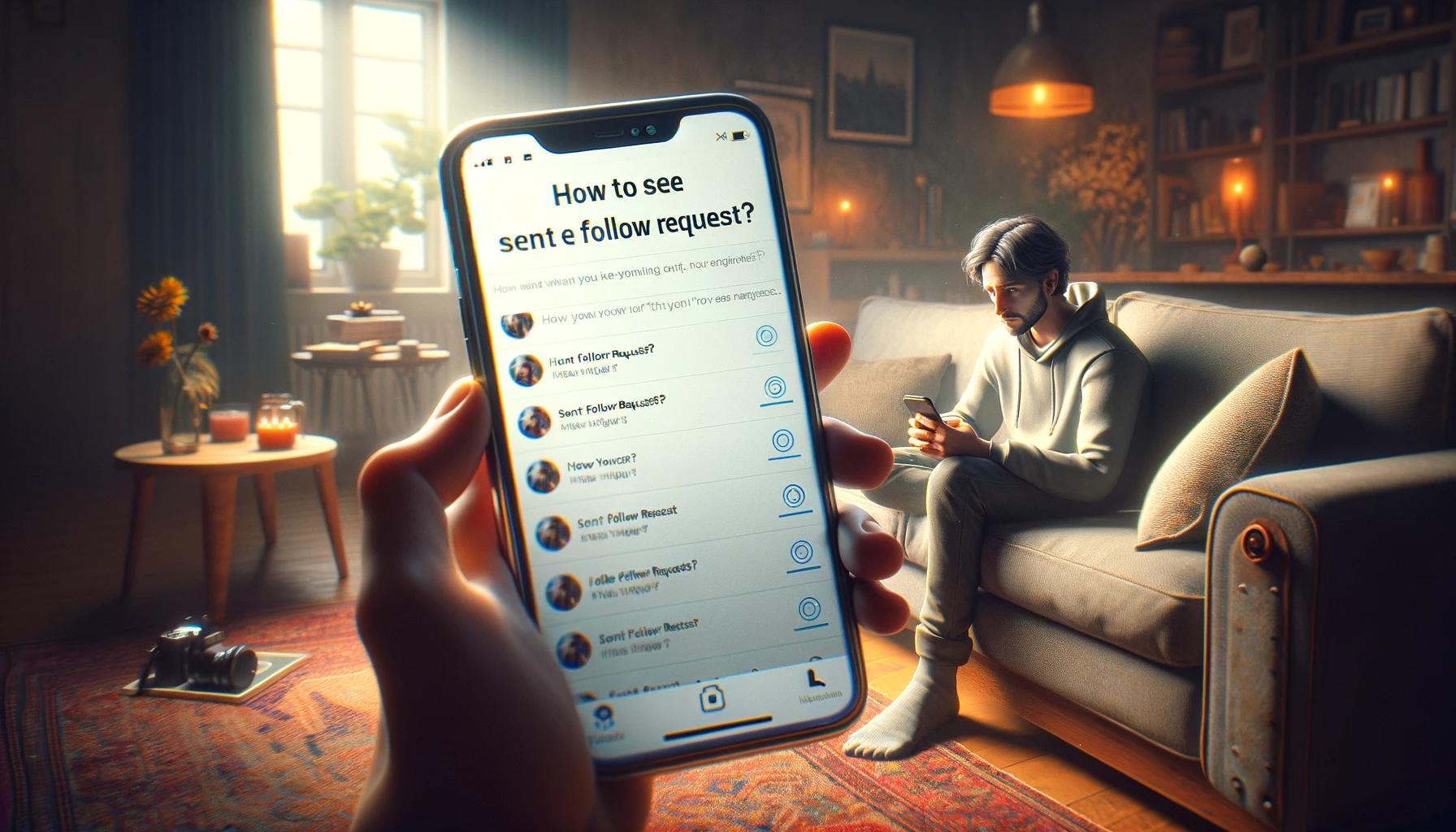How To See Sent Follow Request On Instagram?
Ever found yourself frantically searching the internet to see how you can unsend a follow request you regretted sending immediately? Maybe it was to a crush, and you neither wanted to wink nor make it too obvious. Well, you’re not alone. I once had the same dilemma and learned that while you can’t exactly unsend, there are ways to manage this tricky situation.
Managing Sent Follow Requests on Instagram
Let’s dive into the easy-to-follow guide that will cover different methods to view and track your pending connections. It’s not just about sent requests; it’s about how to effectively manage your follow list and satiate your curiosity. The best techniques to stay on top of this include a friendly, personal touch. Whether you’re a social media newbie or a seasoned Instagrammer, understanding these nuances can make a world of difference in your digital interactions.
Current Follow Requests On Instagram

In the ever-changing world of Instagram, keeping track of sent follow requests has become a bit of a puzzle. Previously, it was easy to just look up these requests on both Android and iPhone, using the old option in Settings under Security and Access data. However, in recent months, if you’ve been looking to see whom you’ve requested in the previous days, you might have noticed that methods that were working flawlessly in 2023 are no more. With a new update, Instagram has removed certain options that allowed this.
After researching and discovering a workaround, I’m here to share with you today two ways to view these requests, whether you’re on your phone or PC. Whether it’s your first time trying to track this or you’ve recently found yourself puzzled, don’t worry. I’ll explain an easy-to-follow method, complete with images and video tutorials to guide you.
See Sent Follow Request On Instagram Mobile

The first method I’ll discuss lets you track your sent follow requests on Instagram directly from your phone, without the need for a PC. This works for both Android and iPhone users. The beauty of this approach is that you have an easier way to keep tabs on your Instagram activity. In 2023, the key is to download your account information. Once you’ve done that, simply open the folder where this data is saved. Here, you’ll find a list of your pending follow requests. I’ll post screenshots of this method to make it the same seamless process for you to see your requests.
Step 1: Open Your Insta Profile

To open your Instagram account on your phone and view sent follow requests, start by navigating to the Profile page. You can do this by clicking on your profile picture in the bottom right corner. If you’re managing multiple accounts, ensure you’re on the right account. To switch between different accounts, simply long press the profile icon. This quick access method streamlines the process, allowing you to swiftly manage your Instagram interactions.
Step 2: Open The Settings Menu

Navigating Instagram to see sent follow requests starts with a simple yet often overlooked path. From your profile page, your journey begins. Cast your eyes to the top right corner, where a unique hamburger icon awaits. This icon, characterized by 3 lines stacked atop each other, is more than just a design element. With a gentle click, it unfolds a world of options.
Opening this menu feels like uncovering hidden treasures within Instagram. The settings menu, a hub of control and customization, is your next destination. Each time I delve into these settings, it’s like revisiting an old friend, familiar yet always holding something new to discover. Here, in this neatly organized digital drawer, lies the ability to track and manage those digital footprints we leave with our follow requests. It’s not just about finding who hasn’t reciprocated your interest; it’s about understanding your social outreach on this vast platform.
Embarking on this journey, from the comfort of your profile page to the depths of the settings, is a testament to how intertwined our lives are with these social platforms. Instagram, in its complexity, offers these small adventures, leading to greater insights into our online interactions.
Step 3: Open Your Activity

On the Settings page, if you’re looking to see your Instagram interactions, including sent follow requests, there are several options available. Tap on ‘Your activity’ to open a further settings menu. This section not only reveals your follow request history but also other activities on Instagram. It’s a treasure trove of information, including purchased items, archived content, recent searches, and content you’ve shared. It’s quite fascinating to see all your digital footprints in one place.
Step 4: Go To Download Your Information

Navigating to Download your information on Your activity page is like opening a digital time capsule of your Instagram life. Simply scroll to the bottom and hit the button. This allows you to export all the Information you’ve ever shared on Instagram. From Posts and stories to Old messages and even those you’ve deleted, this feature doesn’t miss a beat. It meticulously records Likes, comments, and various other interactions. Ever curious about People you’ve followed or are following? It’s all there. And importantly, it includes Pending and sent follow requests – literally everything you did on Instagram. Once downloaded, you can easily access this data on your phone, providing a comprehensive view of your Instagram history.
Step 5: Click On Request A Download

On the next page, you’ll find the button labeled ‘Request a download’. Tap it to move to the next section. Here, you can select to download a complete copy of your information from various parts of Instagram. The process asks for some computational power to prepare your file, but it’s worth it, especially considering the less cost. I recommend this step to anyone who wants to Complete their Instagram experience. Not only can you see your sent follow requests, but also you might be interested in revisiting other things like deleted messages or memories with an old flame.
Step 6: Select Your Download Options

On the next screen, you’ll need to fill out various options for your Instagram data download. Notify me when it’s ready? Yes, please. First, input your email address where the Instagram email will be sent. Then, Pick a Format – I recommend HTML to easily view in a browser. Media quality? Select the quality for your images and videos. Date range is another crucial choice – go for ‘all time’ or a more recent period, like the ‘Last 3 months’. Once all is set, click ‘Submit request’. Your pending download will appear on the next screen. Instagram might take some time to prepare your file, so be patient. You’re about to get a complete overview of your messages, photos, videos, and yes, those sent follow requests.
Step 7: Download Your File To Your Phone

When your Instagram data file is ready for download, you’ll receive an e-mail with a notification. Navigate to the specified location and follow the steps to see your sent follow requests. Look for the ‘Download button’ and click on it. This will open a new browser window. Instagram may ask for your password again for security reasons. After you input it, the download will start. It’s a straightforward process to get all your Instagram data, including those elusive follow requests, right onto your phone.
Step 8: Open The Downloaded File

Once you find your downloaded file in your mobile browser, whether on Android using a file manager or as a zip file on iPhone in the Files app under Downloads, the next step is to locate and tap on it. You’ll likely need to unzip it to transform it into a normal folder. Inside, you’ll discover a trove of Instagram content, giving you a comprehensive view of all your Instagram interactions, including those sent follow requests.
Step 9: Find The Correct Folder

In the unzipped folder, you’ll find numerous sub-folders containing your account information, contacts, content, events, and photos. The specific file you’re looking for is under ‘followers_and_following’. Open this, and you’ll see several html files, one of which is named ‘pending_follow_requests’. Here, you can see all your follow requests. In this case, if there’s one still pending or sent and not yet accepted, this is where you’ll find it. For the purpose of this demonstration in our article, simply click on the username of the person you might want to cancel following. If you’re a visual learner, I’ve included a video of a person demonstrating these steps. Just watch this video for clear instructions.
See Sent Follow Request On Instagram Desktop Pc

While Instagram is predominantly used on phones, downloading your information to see sent follow requests is actually easier on a PC or computer. I personally recommend this method. Once you open your downloaded files on your PC, you can explore the process, which is essentially the same as on mobile, but the options are differently arranged. This layout makes it more straightforward to check your requests.
Step 1: Go To Your Instagram Account On Desktop

To manage your sent follow requests on Instagram, especially when using a desktop PC, the process is straightforward but often overlooked. First, open your preferred web browser – I generally use Chrome for its reliability. Head over to Instagram.com. Ensure you’re signed in; if not, use your account credentials to sign in.
Once logged in, navigate to your Profile page. This can be easily done by clicking on your profile picture in the top right corner. From my experience, using Instagram on a desktop offers a more organized view of your account, making it easier to track follow requests and other account activities.
Unfortunately, the ability to view sent follow requests directly on the Instagram web interface is limited. However, understanding these initial steps is crucial as they form the foundation of managing your Instagram account effectively from a desktop perspective.
Step 2: Head To Instagram Settings

Continuing from accessing your Instagram profile on a desktop, the next step in managing your sent follow requests involves navigating the settings menu. Here’s a little trick I’ve learned: on the Instagram mobile app, click on the hamburger icon located in the bottom left corner. This action will open a new world within Instagram, revealing various options and settings.
Once inside the settings menu, you can delve into your account’s activities, including follow requests. Although Instagram doesn’t directly display sent follow requests in this section, understanding how to access these settings is essential. It’s here that you’ll find various tools and options that can enhance your Instagram experience, whether it’s managing your privacy or reviewing your account activity.
Step 3: Select Your Activity

In the quest to view sent follow requests on Instagram, Select Your activity from the option in the menu. This is particularly insightful when using Instagram on a mobile device. As you open this new page, a range of options unfolds before you, inviting you to explore various facets of your Instagram usage.
One crucial section here is Account history, where you can delve into your past interactions, including Photos and videos you’ve shared. If you’re interested in a comprehensive overview, the Download your information feature, found as the last option, is quite revealing. Click on this, and Instagram prepares a detailed file, encapsulating all your activities, including sent follow requests, which you can then review at your leisure.
Step 4: Request Instagram Data Download

Moving deeper into the process of tracking your sent follow requests, you’ll find the Request Instagram Data Download feature quite useful. First, in a new tab, navigate to the ‘Get a copy of what you’ve shared on Instagram’ section. Here, input your email address in the designated email bar. Make sure it’s the one linked to your Instagram email.
Next, select the format for your download – I usually go for HTML as it’s more user-friendly. After making your choice from the available options, click ‘Next’. On the subsequent page, Instagram will keep you informed about the progress: your file is being created and, once ready, will be emailed to you. While Instagram suggests this process may take up to 14 days, in reality, it often takes just a few minutes to an hour, unless you have a particularly large amount of data.
Step 5: Follow The Download Link

Once your Instagram data is compiled and the file is ready, you’ll receive a download link sent directly to your email address. This step is crucial in uncovering the elusive sent follow requests. When you open your email, you’ll notice a message from Instagram. Look for and choose the ‘Download Information’ option. This link is essentially the gateway to a trove of your Instagram activities, neatly packaged for your review.
Clicking on the download link initiates the download of your Instagram data file. This file, once opened, reveals not just your sent follow requests but also a comprehensive snapshot of your interactions on the platform. It’s a simple yet effective way to gain insights into your digital footprint on Instagram.
Step 6: Complete The Download Process

Delving deeper into your Instagram account to view sent follow requests involves a key step: completing the download process of your account data. This journey begins when you Click on Download Information from your account settings. As someone who has navigated this process, I can attest to its simplicity yet crucial importance. The screen that follows asks for your password. Once you provide it, the download process commences.
Here’s the interesting part: Instagram will take you back to your main page, and within a short period, an email arrives with a download link. Save the received zip file to your preferred destination and then unzip it. Inside, you’ll find a treasure trove of data, including those elusive sent follow requests. This process may seem a bit roundabout, but it’s a comprehensive way to gain insight into your Instagram activity beyond the surface level.
Step 7: Go To The Followers Folder

Navigating Instagram to see your sent follow requests may seem like a maze, but it’s simpler than you think. Remember when you downloaded that archive of your account information? It’s time to put that to use. First, locate the file you downloaded – it usually comes zipped. Once you’ve unzipped it, a world of data about your Instagram activity awaits.
Open this goldmine and you’ll find a folder named ‘Followers_and_following’. Here’s where the magic happens. This folder isn’t just a random collection of data; it’s a neatly organized archive. Inside, you’ll encounter several sub-folders, each holding a different piece of your Instagram puzzle.
Select the folder that resonates with your quest – in this case, the one that houses your follow requests. What you’ll find inside is not just a list, but a revelation of your Instagram journey. The number of requests you’ve sent, lying there, might surprise you. It’s a window into the people you’ve shown interest in, a reflection of your evolving social media footprint.
Through this process, you’ll gain more than just information. You’ll understand the patterns of your social interactions, the communities you’re drawn to, and the connections you’ve sought to make. This isn’t just about numbers or names; it’s about the stories behind those follow requests, the unspoken tales of digital connections.
Step 8: Find The Follow Requests

Navigating to find your sent follow requests on Instagram is like a digital scavenger hunt. First, recall the file you downloaded earlier, nestled in your download folder. Within this trove lies a particular file, aptly named ‘pending_follow_requests.html’. This file, once opened, unveils a list of usernames linked to the accounts you’ve reached out to in the past but haven’t yet been approved.
As you click to open this file, you might either be greeted by a list of names, each a story of a connection waiting to happen, or, interestingly, you may not see anything at all. This absence of names in the ‘pending_follow_requests.html’ means something simple yet profound: you have no pending sent requests. It’s akin to a clean slate in your social media journey, a rare moment of completion in the ever-evolving landscape of digital connections.
So, whether you’re greeted by a list of potential connections or the serenity of an empty file, each outcome tells a unique tale of your Instagram journey, a reflection of the paths you’ve tread in the virtual world.
Other Methods To Seeing Who You’ve Requested To Follow

While the main steps to view your sent follow requests on Instagram involve diving into your account data, there are other methods worth trying. These alternative procedures can be just as effective. One intuitive way is to re-trace your digital footsteps on Instagram. This involves manually visiting the profiles of users you remember reaching out to. Look under their followers list – if your request is still pending, your name won’t appear there.
This method, though seemingly rudimentary, often unravels the mystery of your unconfirmed connections. It’s a more personal approach, allowing you to not only check your request status but also to rediscover why you wanted to connect with these users in the first place. It’s a journey back in time, sifting through the social web you’ve spun.
The process might lack the precision of outlined digital archives but offers a unique blend of personal reflection and digital exploration, a testament to the intertwining of our online and personal narratives.
Browse Through Your Own Likes

A less conventional but insightful method to determine whom you’ve requested to follow on Instagram is to browse through your own likes. This technique revolves around the posts – be it a photo or a video – that you have liked. By visiting each upload, you can click on the number of likes it has received. This action will display a list of accounts that have also shown their appreciation for the post.
Here’s where it gets interesting: as you sift through these names, look for the ones with a blue “Follow” button next to their name. This indicates that you’ve liked their content but are not yet their follower – a subtle hint that you might have currently requested to follow them. This method might not be as direct as others, but it offers a unique way to revisit the people and posts that caught your eye, giving you a glimpse into your own Instagram journey and interests.
Although this approach is not the most popular or straightforward among the various methods, it adds a personal touch to the process, making it more engaging and reflective.
Going Through Another User’s Followers

An alternative, though more manually intensive method, to track your sent follow requests on Instagram involves delving into the followers list of a mutual friend or someone in your target audience. You access their profile and view the accounts they’re following. Here, you’re looking for a specific cue: a blue “Follow” button versus a white “Following” icon next to each account. The former suggests that your request is still pending, possibly neither accepted nor denied, while the latter indicates a successful connection.
This approach can be particularly enlightening if you’re revisiting connections from the past. Maybe you requested to follow someone a few days, weeks, or even months ago. By viewing their current followers, you get a chance to see if your request is still in limbo. While this process doesn’t confirm if your request was explicitly denied or simply not yet encountered, it does offer a glimpse into its current status.
Be cautious, though; re-requesting to follow someone who may have cancelled your initial request can seem annoying. It’s always good to respect digital boundaries. In some cases, if you’re still keen on connecting, a personally crafted DM might do more good than harm. This method offers a more humane touch to the world of online connections.
Cancelling Instagram Follow Requests

Embarking on the journey of managing your Instagram follow requests can sometimes feel like navigating through a maze, especially when it involves cancelling a request you might have made in haste or reconsideration. As someone who has faced the occasional disheartening moment of realizing I’ve sent a follow request to the wrong account, or simply changed my mind, I’ve gathered a personal insight into how to tackle this issue effectively.
When dealing with Instagram’s interface, especially when it comes to cancelling follow requests, you might feel a bit embarrassed or anxious, especially if it’s a request to a large account. Here’s a streamlined process to ease your concerns. First, access Instagram through a web browser. This approach offers a more comprehensive list of your past actions, making it easier to track down a specific entry.
Once you’ve navigated to your profile, it’s a simple matter of copy and paste the account name you’re interested in. When their profile loads, look for the “Requested” button, usually prominent in large, white letters at the top of their profile. This is particularly useful if you stumble upon the “This Account is Private” message.
Finally, by clicking on the “Requested” button, it will change to a blue background with the word “Follow”. This subtle but effective change indicates that your request has been successfully cancelled. I’ve found this method to be efficient and discreet, sparing me the potential embarrassment of lingering pending requests.
In summary, managing your Instagram follow requests, especially when it comes to cancelling them, doesn’t have to be a daunting task. With a few clicks, you can maintain your digital presence just the way you want it.
Cancelling All Sent Follow Requests On Instagram

Navigating Instagram’s landscape often involves managing follow requests—a task that can be painstakingly tedious, especially when you need to cancel them. Speaking from personal experience, dealing with these requests one by one can feel endless. That’s where the idea of cancelling all sent follow requests simultaneously becomes a lifesaver. The common method is to manually go through each request individually, but let’s explore a more efficient approach.
While Instagram’s application itself doesn’t offer a direct way to automatically cancel all sent follow requests, there are third-party software options that claim to be capable of doing this. However, it’s crucial to remember that using such tools often comes with risks, such as your data being scraped or collected without your consent. This is a significant concern as it prevents the maintenance of your digital privacy.
In my journey, I found that while these third-party applications promise convenience, they seldom align with Instagram’s terms of service, and the risk of compromising my account’s security wasn’t worth the shortcut. Therefore, although it may be more time-consuming, I recommend sticking to the current, manual method provided by Instagram. This approach ensures your account stays secure and your personal information remains protected.
View Deleted Follow Requests On Instagram

In the ever-evolving world of Instagram, understanding how to view deleted follow requests can be as elusive as finding a needle in a haystack. Based on my personal experience, once you delete a new follower request, it seemingly vanishes into the digital ether. The typical method involves tapping the Confirm or Delete button under each request. However, once actioned, Instagram doesn’t offer a straightforward path to view these deleted requests.
The reality is, there isn’t a direct feature within Instagram to retrieve this information once a request is deleted. This can be frustrating, especially if you’ve accidentally deleted a request from an important account. In such cases, relying on memory can be your best bet. If you remember the username, you can search for the account again.
A more realistic chance of reconnecting is to hit up a familiar direct message. If you’ve had previous interactions, you can explain the situation via a DM and possibly request to follow again. While this might seem like a long shot, it’s often the only viable option when you’ve deleted a request and notice too late.
Remember, Instagram’s design doesn’t always align with our need to revisit past actions, especially in the case of deleted follow requests.
From Requested And Back To Follow

In the intricate dance of Instagram connections, moving from a requested state back to the follow option can be a subtle yet crucial maneuver, especially when you’re waiting to gain following access to an account. From my own forays into Instagram’s social labyrinth, I’ve learned that once you hit the follow button on someone’s profile, it transforms into a “Follow” status, symbolizing a request in limbo.
However, there are times when this request might be denied, or you find yourself blocked or canceled for various reasons. In such scenarios, the desire to re-request might arise. You might ponder whether it’s appropriate to try a second or even a third time. The etiquette of Instagram suggests caution here; persistently requesting to follow an account that has declined your request might not always be well-received.
A less known fact, based on my experience, is that sometimes simply being logged out and logging back in can reset certain glitches or delays in Instagram’s interface. This can be useful if your request seems stuck in limbo.
Navigating these social nuances requires a blend of patience and understanding of Instagram’s sometimes opaque rules of engagement.
Why Instagram Makes It So Difficult?

Ever found yourself wondering why it’s so difficult to see your sent follow requests on Instagram? You’re not alone. As someone who has downloaded their account information multiple times, I’ve come to realize there’s no definitive answer, but we can guess. Instagram seems to deliberately limit certain tools and visibility options, like viewing sent follow requests. One theory is that this decision helps prevent automated actions that mimic actual users.
From a user perspective, this might seem counterintuitive. We often think, “Why remove features that seem useful?” However, as a free platform, Instagram has to balance user convenience with maintaining a safe and secure app. Removing features that are infrequently used or could aid in automated processes becomes a priority.
As a regular user, it’s important to stay up to date with changes and adapt accordingly. While we may complain about the lack of certain functionalities, Instagram is continually introducing new features, some of which could eventually enhance our ability to collaborate and follow with greater ease.
FAQ’S:
1.How Do I See Who I Requested To Follow On Instagram 2024?
In 2024, Instagram has evolved, yet the process of checking your sent follow requests remains a bit of a mystery for many. Whether you’re on a mobile device or a laptop, the steps to uncover this information intertwine with your insta profile settings. Here’s a personal walkthrough that I’ve found effective: Start by tapping on the Edit Profile option. This is your gateway to deeper settings.
Once you’re there, navigate to Privacy and security. Instagram has always been keen on user privacy, so it makes sense that your follow requests are tucked away here. In this section, you’ll find Account Data – a comprehensive summary of your Instagram activities. Look for the section labeled Current follow requests under Connections.
This area will display a list of all the profiles you’ve requested to follow but haven’t yet been accepted. Remember, this feature is designed to give you control over your follow requests, ensuring you’re connecting with accounts that align with your interests on Instagram.
2.How Do I See My Sent Requests On Instagram?
Discovering your sent follow requests on Instagram, particularly those that remain unanswered, involves a straightforward yet often overlooked feature. Whether you’re using the mobile app or accessing Instagram via the web, the process is essentially the same. My own experience in navigating this aspect of Instagram revealed an efficient path: downloading your Instagram data.
This approach is a bit like uncovering a treasure trove of your Instagram activities. Once you initiate the download request, Instagram compiles a comprehensive package that includes details of all your interactions, including those elusive sent follow requests. This data download is not only insightful but also serves as a digital record of your Instagram journey, showcasing interactions that are otherwise not immediately visible on the app or website.
Remember, this method requires a bit of patience as the data compilation can take some time, but it’s an invaluable tool for anyone keen on auditing their digital footprint on Instagram.
3.Can You See Old Requests On Instagram?
For those curious about revisiting their Instagram account history, specifically the old requests they’ve sent out, there’s a somewhat hidden pathway. Through my explorations on both my phone and computer, I’ve discovered that while Instagram doesn’t prominently display this information on your profile, it’s accessible with a few extra steps. The key lies within the Privacy and Security section. Here, you must scroll down to the View Account Data link.
This section is a repository of your Instagram interactions, including those you’ve requested to follow. It’s almost like a time capsule, providing insights into your past activities and connections, something many users aren’t immediately aware of. So, while Instagram doesn’t make it blatantly easy to revisit your sent follow requests, it certainly keeps a record that you can access, albeit with a bit of navigation.