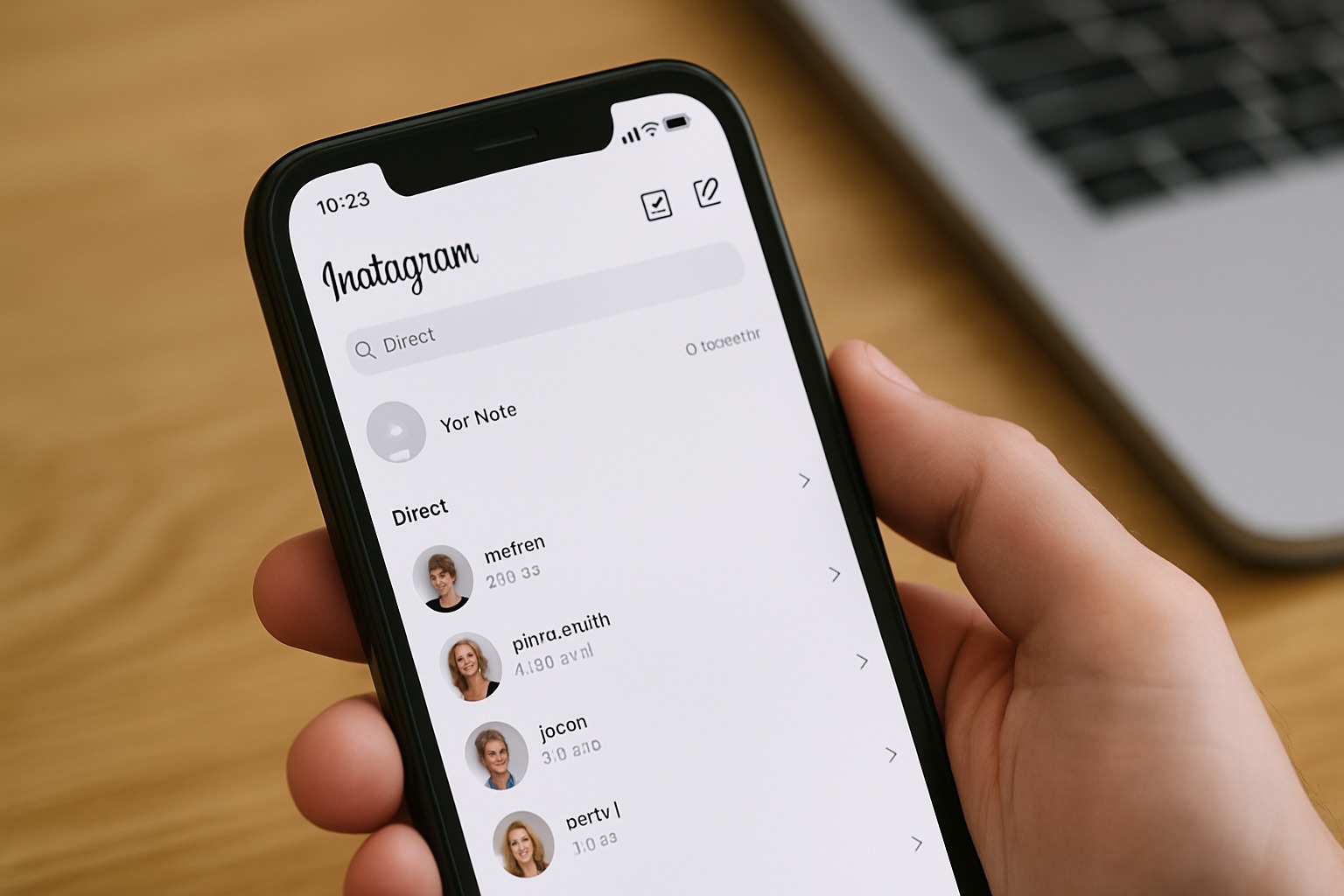You open your Instagram DMs, expecting to see that little bubble where people share quick thoughts — but it’s gone. No Notes. Just silence. If this sounds familiar, you’re not alone. Many users around the world have noticed that Instagram Notes are not showing, leaving them wondering if the feature was removed, restricted, or just buggy.
Instagram Notes are short, 60-character updates that appear at the top of your Direct Messages. They’re meant for quick thoughts, song lyrics, or casual updates — almost like a tiny “status” message that disappears after 24 hours. It’s one of Instagram’s most social, lightweight features, helping users express themselves without needing to post a Story or Reel.
But here’s the catch — sometimes Notes simply disappear or fail to appear altogether. Whether it’s due to an app update, a regional rollout delay, or an account setting you didn’t even know existed, the issue can be frustrating. For creators, influencers, or regular users who use Notes to stay connected, it can even affect engagement.
In this guide, we’ll break down why Instagram Notes might not be showing, what causes it, and the most effective ways to fix it. We’ll also explore expert-backed troubleshooting tips, user experiences, and how this problem ties into other visibility issues like comments not showing or activity status hidden. By the end, you’ll know exactly how to get your Notes back — and ensure they stay visible.
What Are Instagram Notes? (Context & Basics)
Before fixing the issue, it’s important to understand what Instagram Notes really are and how they work. Introduced by Instagram as a fun, lightweight communication tool, Notes allow users to share quick thoughts, lyrics, reminders, or mood updates that appear at the top of their Direct Messages (DMs). Think of them as a small “status bubble” that disappears after 24 hours — similar to Stories, but focused on text instead of photos or videos.
You can post a Note of up to 60 characters, visible only to people you follow back or those added to your Close Friends list. This selective visibility makes Notes a semi-private way to stay connected — ideal for sharing a mood, announcing something personal, or casually saying “hi” to your circle without posting publicly.
However, despite being a simple feature, Notes rely on a mix of server availability, app version compatibility, and privacy settings. That’s why sometimes they don’t appear at all — or vanish suddenly. For example, if your friend posts a Note and you can’t see it, it might not mean they deleted it; it could be a visibility glitch or setting restriction on either side.
Instagram designed Notes to encourage micro-interactions — tiny moments of connection. Yet, these short updates depend heavily on smooth app performance and proper account configuration. A small issue like an outdated app, a disabled activity status, or region-based rollout delay can make Instagram Notes not showing for you even though others have them.
What Are Instagram Notes? (Context & Basics)
Before fixing the issue, it’s important to understand what Instagram Notes really are and how they work. Introduced by Instagram as a fun, lightweight communication tool, Notes allow users to share quick thoughts, lyrics, reminders, or mood updates that appear at the top of their Direct Messages (DMs). Think of them as a small “status bubble” that disappears after 24 hours — similar to Stories, but focused on text instead of photos or videos.
You can post a Note of up to 60 characters, visible only to people you follow back or those added to your Close Friends list. This selective visibility makes Notes a semi-private way to stay connected — ideal for sharing a mood, announcing something personal, or casually saying “hi” to your circle without posting publicly.
However, despite being a simple feature, Notes rely on a mix of server availability, app version compatibility, and privacy settings. That’s why sometimes they don’t appear at all — or vanish suddenly. For example, if your friend posts a Note and you can’t see it, it might not mean they deleted it; it could be a visibility glitch or setting restriction on either side.
Instagram designed Notes to encourage micro-interactions — tiny moments of connection. Yet, these short updates depend heavily on smooth app performance and proper account configuration. A small issue like an outdated app, a disabled activity status, or region-based rollout delay can make Instagram Notes not showing for you even though others have them.
In the next section, we’ll dig into all the possible reasons why Notes disappear or fail to show up, covering both common and hidden causes that many users overlook.
Why Instagram Notes Not Showing (Common & Hidden Causes)
If your Instagram Notes are not showing, it can be frustrating — especially when you see other people using them. The good news is, it usually isn’t permanent. Instagram’s Notes feature depends on several factors like app version, account type, region, and device compatibility. Let’s explore the most common and lesser-known reasons behind this issue.
The Feature Isn’t Available In Your Region Yet
Instagram often rolls out new features gradually, testing them in certain countries or user groups first. If you don’t see Notes, your account may still be in a region where the rollout hasn’t reached 100%. Even if your friends nearby have the feature, small testing differences can delay access.
Expert Tip: Check Instagram’s official channels or tech news websites (like TechCrunch or GuidingTech) to confirm if Notes have been fully rolled out in your area.
Your App Isn’t Updated
An outdated version of Instagram is one of the most common reasons why Notes don’t appear. Updates often contain feature patches and bug fixes that enable Notes properly.
Fix: Go to the App Store or Google Play Store and install the latest version of Instagram. Then restart your phone before reopening the app.
Temporary App Glitch Or Cache Problem
Sometimes, Instagram’s temporary bugs or cached data can prevent Notes from displaying correctly.
Fix:
- On Android: Clear the app cache and data under Settings → Apps → Instagram.
- On iPhone: Offload and reinstall the app to refresh stored files.
After that, log back in and check your DMs again.
Muted Notes Or Privacy Settings
Did you know you can mute Notes from others — or they can mute yours? If you’ve accidentally muted Notes or turned off activity visibility, you won’t see them appear above your DMs.
Fix:
Go to Settings → Privacy → Activity Status, and make sure it’s enabled. Also, unmute users by visiting their profiles → Following → “Mute” → Uncheck “Notes.”
Account Type Restrictions
Some Professional or Business accounts temporarily lose access to experimental features like Notes. Switching between account types can sometimes trigger or remove visibility of certain tools.
Fix: Switch your account to “Personal” in Settings → Account → Switch Account Type. Then close and reopen Instagram.
Using Multiple Accounts
If you use multiple Instagram accounts on one device, Notes may appear on one but not the others. This can happen because Instagram links features to specific accounts, not the device itself.
Fix: Log out of all accounts, clear cache, log back into your main one, and check again. Some users report that Notes show up after this reset.
Disabled Activity Status
If your “Show Activity Status” is off, Notes may disappear since this setting influences who can see your activity and short status updates.
Fix:
Turn on your activity status to make Notes visible again under Settings → Privacy → Activity Status → Toggle On.
Outdated Device Or OS
Older versions of Android or iOS can cause compatibility issues. Instagram often stops full feature support for outdated systems.
Fix:
Update your phone’s operating system. If you have an older device, test your account on a newer one to confirm if it’s device-related.
Instagram’s Ongoing A/B Testing
Instagram frequently runs A/B tests where some users temporarily lose access to a feature while others gain it. This helps them test engagement, performance, and bugs before a global rollout.
If your Notes disappeared suddenly, you might just be part of a testing batch. Unfortunately, you can’t force this, but staying updated helps.
Account Restriction Or Temporary Flag
If your account was recently reported, restricted, or had unusual activity, Instagram may temporarily limit features — including Notes.
Fix:
Avoid third-party apps, and ensure your behavior follows community guidelines. If the issue persists, report it through the Help → Report a Problem section in your app.
Step-By-Step Fixes: How To Get Instagram Notes To Appear
If your Instagram Notes are not showing, don’t worry — most people fix the issue with just a few simple steps. The key is to go through each fix carefully and check after every step. Instagram’s features often reset or reappear once your app, cache, or settings are refreshed.
Update Your Instagram App
Start with the basics. Many users forget to update their app regularly, and that’s often the reason Notes go missing. Instagram adds or adjusts features like Notes through new updates.
How to fix:
- Go to App Store (iPhone) or Google Play Store (Android).
- Search for Instagram → Tap “Update”.
- Once updated, close and reopen the app.
Expert Insight: Some users report that deleting and reinstalling the app works even better because it resets cached configurations that updates sometimes miss.
Clear Instagram Cache And Data
A full cache can cause glitches, including hidden or missing features.
How to fix (Android):
- Go to Settings → Apps → Instagram → Storage → Clear Cache & Data.
How to fix (iPhone): - Go to Settings → General → iPhone Storage → Instagram → Offload App.
Then reinstall it from the App Store.
Tip: Clearing cache won’t delete your account data — only stored files that help the app load faster.
Log Out And Log Back In
Sometimes, all Instagram needs is a small refresh of your session. Logging out forces the app to reload your account features.
How to fix:
- Go to Profile → Menu (☰) → Settings → Log Out.
- Wait 30 seconds and log back in.
- Check your DMs to see if Notes have reappeared.
Expert Tip: If you manage multiple accounts, try logging out of all accounts before logging in again to your main one. This clears any overlapping data that might block new features.
Turn On Activity Status
Instagram Notes are tied to your visibility settings. If you’ve turned off “Show Activity Status,” Notes may not display properly.
How to fix:
- Go to Settings → Privacy → Activity Status → Toggle On.
- Restart your app and check again.
This lets your followers see your Notes (and vice versa), as it enables Instagram’s short-status system to function correctly.
Switch Account Type
Sometimes Notes are hidden on Business or Creator accounts due to feature testing. Switching your account type can reset this.
How to fix:
- Go to Settings → Account → Switch Account Type → Switch to Personal Account.
- Restart the app and check your DMs.
You can always switch back after verifying if Notes appear.
Unmute Notes
If you can’t see Notes from certain friends, it’s possible they’re muted.
How to fix:
- Visit their profile → Tap Following → Mute → Turn off Notes Mute.
You’ll start seeing their updates again at the top of your DMs.
Check Your App Permissions
If you’ve denied background refresh or restricted Instagram permissions, some features may not load correctly.
How to fix:
- iPhone: Settings → Instagram → Enable Background App Refresh + Notifications.
- Android: Settings → Apps → Instagram → Permissions → Allow all recommended.
Test On Another Device
If Notes still don’t appear, try logging into your account on a friend’s phone or a different device. If Notes show there, the issue lies in your phone’s compatibility or data.
Expert Insight: Instagram features are tied to your account, not the device, so this test helps identify if your issue is account-based or device-based.
Use A VPN (Optional)
If Notes aren’t available in your country yet, connecting to a VPN in regions where the feature is active can sometimes trigger it.
How to fix:
- Download a reliable VPN (like ProtonVPN or NordVPN).
- Connect to a country where Notes are confirmed (e.g., U.S., U.K., Canada).
- Restart Instagram and check again.
Note: This isn’t guaranteed, but it has worked for users in testing-phase regions.
Report The Problem To Instagram
If none of the above fixes work, it’s time to reach out to Instagram directly.
How to fix:
- Go to Settings → Help → Report a Problem → Something Isn’t Working.
- Add a short message like “My Notes feature has disappeared,” and include a screenshot.
Instagram usually reviews such reports within a few days. If your account was restricted or part of a feature test, you’ll likely regain Notes soon.
Related Problems & How They Intersect
If your Instagram Notes are not showing, chances are you’ve faced other visibility problems too — like comments disappearing, likes not appearing, or your “active” status staying hidden. These issues may seem unrelated, but in reality, they often share the same causes: outdated versions, privacy settings, feature rollouts, or account-level glitches.
Let’s explore how these issues overlap and what they reveal about Instagram’s system.
Instagram Comments Not Showing
Sometimes, users find that their comments aren’t appearing under posts — or that they can’t see comments others have left. This can happen because of temporary bugs, comment filters, or privacy restrictions.
Possible links to the Notes issue:
- Both depend on your app version and account’s active connection to Instagram’s server.
- If your app cache or data is corrupted, it can block both features simultaneously.
- Switching network or reinstalling the app can often restore both Notes and comments.
Fix tip: Make sure your app is fully updated, and clear cache before testing visibility again.
Instagram Not Showing Likes Or How To Hide Them
Instagram allows users to hide like counts for privacy reasons. However, when likes suddenly vanish (without you hiding them), it could be a temporary glitch.
Connection with Notes:
- Instagram experiments with interface changes that sometimes affect multiple visibility layers — including Notes, likes, and comments.
- In some updates, the Notes section disappears briefly during testing of engagement-related features.
Fix tip: Go to any post → Tap three dots → Check if “Hide Like Count” is enabled. Disable it, refresh, and see if Notes return after the app reload.
How To Not Show Active On Instagram
Your active status shows others when you’re online or recently active. If it’s turned off, Instagram limits certain interactive features — including Notes visibility.
Connection with Notes:
- When your activity status is off, Notes may disappear because Instagram’s system can’t display your short text updates to others.
- Enabling your active status can instantly restore Notes for some users.
Fix tip: Go to Settings → Privacy → Activity Status → Enable “Show Activity Status.”
Instagram Notes Not Showing On One Account But Visible On Another
This issue is surprisingly common. Many users report that Notes appear on one account but not another, even when using the same device.
Why this happens:
- Instagram rolls out features account-by-account, not device-by-device.
- Your main account might not be included in the rollout batch yet.
- Some accounts (like professional ones) are temporarily excluded during testing.
Fix tip: Log out of all accounts, clear app cache, and log in only to the account where Notes are missing. Sometimes, it appears immediately after a fresh session.
Notes Disappear After An Update
If your Notes suddenly vanished after updating your app, it doesn’t necessarily mean they were removed permanently. Instagram may have temporarily paused or hidden the feature for maintenance.
Fix tip: Wait for a day or two, and check again after restarting your device. Often, Notes reappear once Instagram’s internal testing completes.
Comments Not Showing On Instagram Reels Or Posts
Another parallel issue — comments not loading under Reels — happens due to the same server sync lag that affects Notes.
If one feature glitches, it’s often tied to others using the same back-end system.
Fix tip: Try switching to a stronger internet connection or turning on Airplane Mode → Off to refresh your connection.
General App Rollout & Algorithm Interactions
Instagram is constantly evolving, adding AI-powered moderation and experimental layouts. During these rollouts, some accounts temporarily lose access to minor features (like Notes or certain filters).
Key takeaway:
Instagram’s ecosystem is tightly connected. When one feature acts up — like Notes — it’s often a sign that your app needs a refresh or that your account is temporarily out of sync with the latest rollout.
Pro & Expert Tips (Beyond Basic Troubleshooting)
If you’ve already tried the standard fixes and Instagram Notes are still not showing, don’t worry — sometimes, the solution requires a slightly deeper approach. These expert-level strategies are drawn from user reports, social media managers’ experience, and known Instagram behavior patterns. Let’s look at what else you can do.
Use The “Report A Problem” Feature Properly
Most users quickly report bugs without giving details — which often results in no fix. To get faster attention, provide specific information.
How to do it effectively:
- Go to Settings → Help → Report a Problem → Something Isn’t Working.
- Write: “My Instagram Notes feature has disappeared since [insert date]. Tried reinstalling, clearing cache, and switching account type, but still missing.”
- Add a screenshot of your DMs (showing no Notes bar).
Expert insight: Instagram’s support prioritizes reports that include screenshots and detailed context. The clearer your report, the faster their internal team can flag your issue.
Try Small “Feature Refresh” Experiments
Instagram’s feature visibility sometimes resets when you change certain settings — think of it as gently “waking up” your account.
Try one of these:
- Switch from Personal → Professional → Personal
- Temporarily log out for 24 hours.
- Uninstall and reinstall Instagram after a day or two instead of immediately.
Why it works: Each change forces Instagram’s servers to resync your account’s feature flags — sometimes unlocking hidden or stuck features like Notes.
Monitor Official Instagram Channels
Instagram occasionally confirms bugs or feature testing in public updates. Keep an eye on:
- @Creators (official updates for creators)
- @InstagramComms on X (Twitter)
- Meta’s newsroom or blog for feature rollout announcements
Pro tip: If you see many users reporting “Notes missing” around the same time, it’s likely a temporary backend issue, not your account’s fault.
Engage With Instagram Communities
Communities on Reddit, Threads, or Facebook Groups often spot fixes before Instagram officially responds. Searching “Instagram Notes not showing” on Reddit’s r/Instagram can reveal user-discovered workarounds, like VPN triggers or specific account toggles.
Why it helps: These real-world reports give you early insight into whether it’s a global issue or account-specific bug.
Test Using A Secondary Account
If you manage multiple accounts, try posting Notes from a smaller or newer account.
- If Notes appear there, it confirms your main account isn’t included in the current feature batch.
- If they don’t, it’s likely an app-wide issue.
Expert perspective: Instagram uses a staggered rollout system, meaning not all accounts receive features simultaneously — even on the same device.
Avoid Third-Party Apps Or Automation Tools
Many users unknowingly connect apps that analyze followers or automate DMs. These apps can trigger Instagram’s security filters, temporarily disabling some features like Notes.
Advice:
- Go to Settings → Website Permissions → Apps and Websites → Active.
- Remove any suspicious or unnecessary third-party apps.
Once removed, restart the app and test again.
Keep A Simple Troubleshooting Log
It might sound excessive, but noting what steps you’ve already tried can save you confusion — especially when dealing with intermittent bugs.
Example log:
| Date | Action Taken | Result |
| Oct 5 | Cleared cache | No change |
| Oct 6 | Switched to personal account | Notes appeared briefly |
| Oct 7 | Reinstalled app | Notes reappeared |
Keeping this kind of log also helps if you contact Instagram support again later.
Know When To Wait
Even after trying everything, sometimes the best fix is time. Instagram’s systems often sync accounts automatically within a few days after updates.
If your app and account are healthy, the Notes feature usually returns once Instagram’s testing phase ends.
Pro insight: Many long-time users and creators notice the Notes feature reappears after small updates without any user action — so patience often pays off.
User Stories & Examples (Experience-Based Insights)
Sometimes, the most helpful way to understand a problem is through real experiences. Many users who faced the “Instagram Notes not showing” issue have shared what worked for them — and these stories can offer valuable clues for you too.
Below are a few real-world examples and expert-backed takeaways that reflect how this problem behaves across different devices, account types, and updates.
Notes Missing On Main Account But Visible On A Secondary One
A creator from Los Angeles shared that her Notes were missing on her main business account, but visible on her personal one. After days of frustration, she discovered that Instagram was testing the feature only on personal accounts first.
When she switched her professional profile back to Personal, the Notes bar appeared within minutes.
Takeaway:
If your Notes are missing, check your account type. Instagram sometimes limits new features to specific categories during testing phases.
Notes Reappeared After A Reinstall
Another user on Reddit explained that simply uninstalling and reinstalling Instagram fixed the issue. The user had previously updated the app but hadn’t cleared the residual cache. Once they reinstalled, the Notes feature showed up again immediately.
Takeaway:
A clean reinstall often works better than a normal update because it removes old, corrupted files that block new feature flags.
Notes Disappeared After An Update — Then Returned Later
Some users noticed that Notes vanished right after updating their app. This caused confusion and rumors that Instagram had removed the feature. However, within 48 hours, Notes quietly returned for most users.
Expert insight:
This happens when Instagram conducts a server-side refresh during updates. Your account’s Notes visibility may temporarily pause but usually resumes after system synchronization.
Notes Missing On One Device But Visible On Another
A user tested their account on two devices — a newer iPhone and an older Android phone. Interestingly, Notes appeared on the iPhone but not the Android.
This pointed to a compatibility issue rather than a problem with their account.
Takeaway:
Always test on another device before assuming your account is broken. Outdated system versions can block new feature visibility.
Feature Returned After Reporting The Problem
An influencer from the U.K. shared that after trying all standard fixes, she finally used Instagram’s “Report a Problem” option. Within a few days, Notes appeared on her account again.
Takeaway:
Detailed reports (with screenshots and clear explanations) often push Instagram’s internal system to recheck your account’s feature eligibility.
Notes Muted Without Realizing It
One user thought Notes had disappeared, but later found they had muted Notes from everyone while adjusting notification settings. Once they unchecked the “Mute Notes” option under followers’ profiles, the feature came back immediately.
Takeaway:
Before troubleshooting deeply, double-check your mute settings — it’s one of the simplest yet most overlooked causes.
Expert Commentary
According to social media strategist Laura Jensen, Instagram uses A/B testing to release new features to small user groups before a global rollout. “It’s completely normal for certain features to appear and vanish,” she explains.
“Instagram prioritizes system stability first — that’s why some users get Notes, others don’t, and some lose them temporarily.”
Expert tip:
If you manage multiple accounts or rely on Instagram professionally, always back up your app data and wait before taking drastic measures like reinstalling too frequently.
Conclusion
If your Instagram Notes are not showing, it’s usually not a permanent issue — just a mix of app updates, privacy settings, or delayed feature rollouts. Whether it’s caused by an outdated version, a muted setting, or a temporary glitch, the good news is that almost all users eventually get Notes back by following the right steps. Simple actions like updating your app, clearing cache, or switching your account type often bring immediate results. And if not, patience is key — Instagram’s features roll out gradually, and your account will likely receive the update soon.
In every case, staying calm and systematic helps more than guessing. Use the troubleshooting methods, check your visibility settings, and report the issue when necessary. Many users have seen Notes reappear after just a few small adjustments. Remember — Instagram is constantly evolving, and these short, expressive Notes are part of how the platform encourages authentic connection. So, if you’re missing them right now, it’s only a matter of time before that little status bubble pops back up at the top of your DMs.
FAQ’s:
How to get the Notes option in Instagram?
If you don’t see the Notes option, start by updating your Instagram app to the latest version. Then go to your Direct Messages (DMs) — Notes appear at the top of the chat list. If it’s still missing, clear your app cache or switch your account type to Personal. Sometimes, Instagram releases features gradually, so it might show up after a few days.
What Happened To Notes On Instagram?
Notes haven’t been removed — they’re still part of Instagram, but sometimes the feature goe1. How To Get The Notes Option In Instagram?s temporarily offline due to app updates, bugs, or testing phases. If your Notes disappeared recently, it’s likely Instagram is making backend changes or performing regional rollouts.
Why Can’t I See Notes On Instagram Even After Updating?
If you’ve already updated your app and still don’t see Notes, your account might be part of a delayed rollout group or under a temporary feature test. Try logging out, reinstalling the app, or switching your account from Professional to Personal. Also, enable Activity Status, as it directly affects Notes visibility.
Can I Post Multiple Notes At Once?
No. Instagram currently allows only one active Note at a time per account. You can delete your existing Note and add a new one anytime, but multiple Notes simultaneously aren’t supported yet.
Will Instagram Remove Notes Permanently?
There’s no official announcement suggesting that. In fact, Meta continues to experiment with expanding Notes, such as adding music or short video snippets. So if you can’t see them, it’s more likely a glitch or rollout delay — not a permanent removal.
Who Can See My Instagram Notes?
Only the people you follow back or those in your Close Friends list can view your Notes. They appear at the top of their DMs and last for 24 hours. It’s a semi-private feature, designed for short, personal updates — not public posts.
Can I Mute Or Hide Notes From Someone?
Yes. If someone’s Notes are distracting, you can mute them. Go to their profile → Tap Following → Mute → Toggle “Notes” off. You’ll no longer see their Notes above your chat list, but you can still view their Stories and posts.
Why Do Instagram Notes Disappear Suddenly?
Notes automatically expire after 24 hours, but if they disappear sooner, it may be due to an app glitch, update, or user deletion. Refresh your DMs or reinstall the app to ensure it’s not a temporary bug.
Disclaimer:
This article is for informational purposes only. The content is based on current Instagram features and user experiences. Instagram may update or change its features over time. Always check the official Instagram Help Center for the latest information.